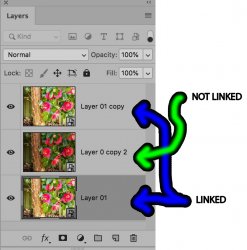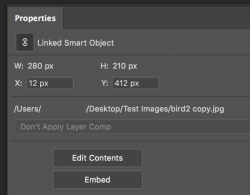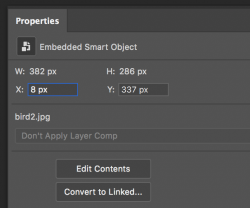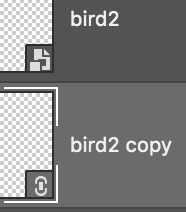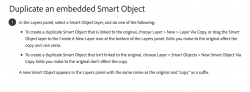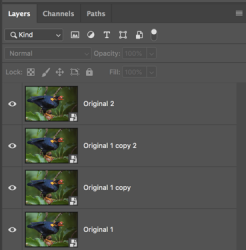thebestcpu
Guru
- Messages
- 3,319
- Likes
- 3,069
Feeling kind of dumb that I don't know this or forgot how to do it.
Sometimes I turn an existing Pixel Layer into a Smart Object for use with Smart Filters. Also, I have situations where I want to make a copy of that Smart Object and have it adjustable independently (know how to do this). Other times I want a copy of the first Smart Object where the copy is linked to the First Smart Object so if I make changes in one, they are duplicated in the other copy automatically.
What I don't know how to do is easily identify what type of copied Smart Object I have. I do not see a difference in the properties panel. I would prefer not to have to make a bogus change in one to see if the changes occur in the copy as an identification process. I thought the filters would help yet no luck with that. The Smart Object in the Layer Panels seem to be indistinguishable.
The picture below shows an example Layer panel with two linked Smart Objects and one that is not linked. The two linked Smart Objects I added a bogus Curves adjustment Layer to show which one was linked to each other. The darker thumbnail is the unlinked Smart Object whose thumbnail shows with no adjustments. The Thumbnail icons have not signs of looking any different from each other.
So what am I missing or have forgotten how to easily identify which SO
Thanks in advance
John Wheeler
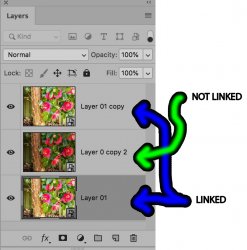
Sometimes I turn an existing Pixel Layer into a Smart Object for use with Smart Filters. Also, I have situations where I want to make a copy of that Smart Object and have it adjustable independently (know how to do this). Other times I want a copy of the first Smart Object where the copy is linked to the First Smart Object so if I make changes in one, they are duplicated in the other copy automatically.
What I don't know how to do is easily identify what type of copied Smart Object I have. I do not see a difference in the properties panel. I would prefer not to have to make a bogus change in one to see if the changes occur in the copy as an identification process. I thought the filters would help yet no luck with that. The Smart Object in the Layer Panels seem to be indistinguishable.
The picture below shows an example Layer panel with two linked Smart Objects and one that is not linked. The two linked Smart Objects I added a bogus Curves adjustment Layer to show which one was linked to each other. The darker thumbnail is the unlinked Smart Object whose thumbnail shows with no adjustments. The Thumbnail icons have not signs of looking any different from each other.
So what am I missing or have forgotten how to easily identify which SO
Thanks in advance
John Wheeler