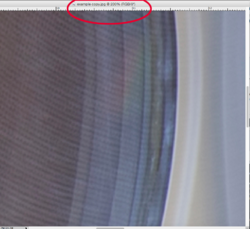This image you attached here is different from the one I was working on. In the image I used, the window is essentially an oval shape. But in the image you are working on, the left edge of the window is cut off by the frame and has sharp corners as well as curved sections. So for this path, you will probably need five or six anchor points, not three. Place anchor points exactly on the two sharp corners on the left side, and two more on the two sharp corners along the top where the top edge of the window is cut off by the frame. Then for the rest of the curve—the right and bottom portion of the window, you'll probably need at least two anchor points to define that curve.
This particular image is a bit more involved than the one I was working on. I suggest you try to mimic my results using the same image I used, just to get yourself working with the Pen tool. Once you're successful there you can tackle your more complicated image.