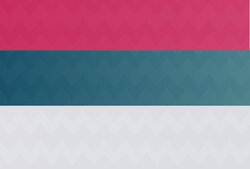Photoshop Gurus Forum
Welcome to Photoshop Gurus forum. Register a free account today to become a member! It's completely free. Once signed in, you'll enjoy an ad-free experience and be able to participate on this site by adding your own topics and posts, as well as connect with other members through your own private inbox!
You are using an out of date browser. It may not display this or other websites correctly.
You should upgrade or use an alternative browser.
You should upgrade or use an alternative browser.
How to make this kind of pattern in Photoshop ?
- Thread starter balavalli
- Start date
[ iLLuSioN ]
Power User
- Messages
- 388
- Likes
- 400
Here are the basics...
- Messages
- 22,917
- Likes
- 13,315
This can be done with a pattern overlay as well.
Create a document W80px x H100px
Add guidelines
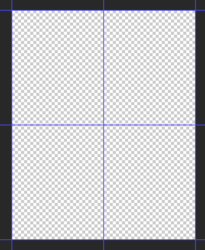
Use the Pen Tool to create a path looking like this...
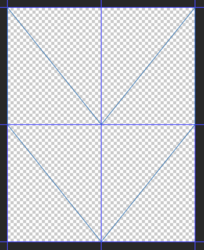
Right click and fill path with black.
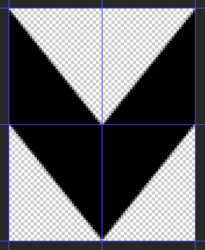
Go to EDIT > DEFINE PATTERN > save
Use pattern overlay in a layer style to add the pattern.
Your sample pattern....
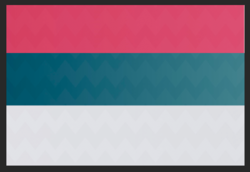
My sample pattern....
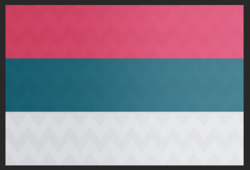
Create a document W80px x H100px
Add guidelines
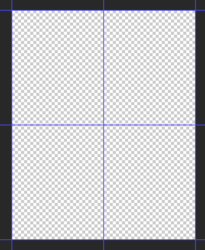
Use the Pen Tool to create a path looking like this...
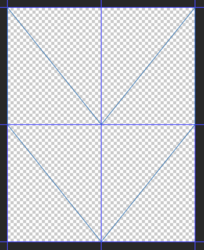
Right click and fill path with black.
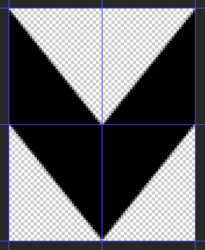
Go to EDIT > DEFINE PATTERN > save
Use pattern overlay in a layer style to add the pattern.
Your sample pattern....
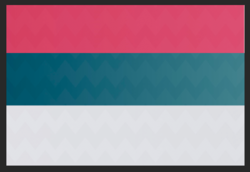
My sample pattern....
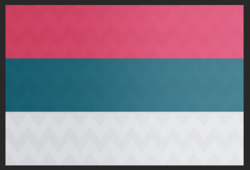
Awesome
Thanks a ton. BTW I used another method. Used custom shapes, selected the arrow on 100 *100 px canvas and rotated it, and defined it as a pattern. Hers the layered PSD :This can be done with a pattern overlay as well.
Create a document W80px x H100px
Add guidelines
View attachment 130678
Use the Pen Tool to create a path looking like this...
View attachment 130679
Right click and fill path with black.
View attachment 130680
Go to EDIT > DEFINE PATTERN > save
Use pattern overlay in a layer style to add the pattern.
Your sample pattern....
View attachment 130681
My sample pattern....
View attachment 130682
Attachments
Last edited:
- Messages
- 22,917
- Likes
- 13,315
I'm not sure what you are doing with your colors in your PSD file because your color layer is a finished product. Looks like you used my sample pattern from post #3.Here I used your method. Please see the PSD and guide me. Thank you !!
Please post results using your own color pattern interacting with the Zig Zag pattern you have created.
You have been using a pattern fill layer and I have been using a layer style. Both work exactly the same in how the opacity is controlled. So I'm not doing anything different than you are concerning opacity.Also how do you control those transparencies and colors?
My colors are on a single layer set to normal blend mode with the added layer style/pattern overlay.
One thing we are doing differently is that I used "black" on a transparent background to create my pattern.

You used a more "grey" color on a white background for your pattern.

Then you add in a solid color fill adj layer to dampen the grey...
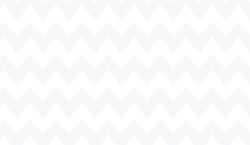
Since you did not provide a final effect, I'm uncertain how your technique will work in the final product.
Attachments
Thanks a ton. It helped me a lot. Thank you !!I'm not sure what you are doing with your colors in your PSD file because your color layer is a finished product. Looks like you used my sample pattern from post #3.
Please post results using your own color pattern interacting with the Zig Zag pattern you have created.
You have been using a pattern fill layer and I have been using a layer style. Both work exactly the same in how the opacity is controlled. So I'm not doing anything different than you are concerning opacity.
My colors are on a single layer set to normal blend mode with the added layer style/pattern overlay.
One thing we are doing differently is that I used "black" on a transparent background to create my pattern.
View attachment 130720
You used a more "grey" color on a white background for your pattern.
View attachment 130721
Then you add in a solid color fill adj layer to dampen the grey...
View attachment 130722
Since you did not provide a final effect, I'm uncertain how your technique will work in the final product.