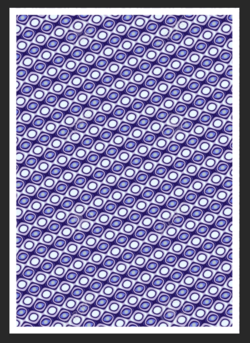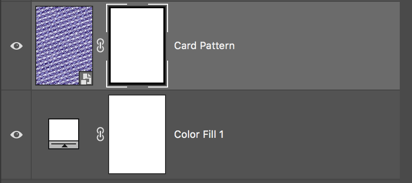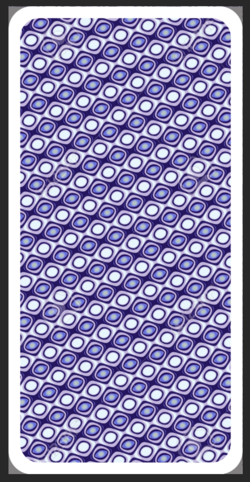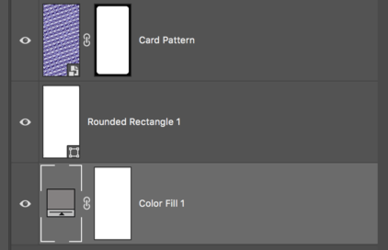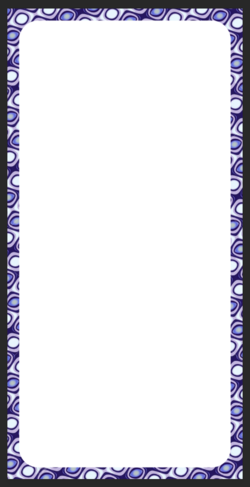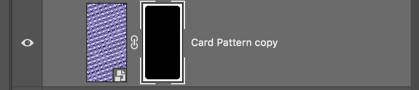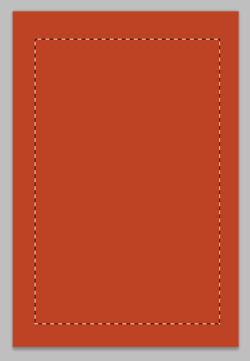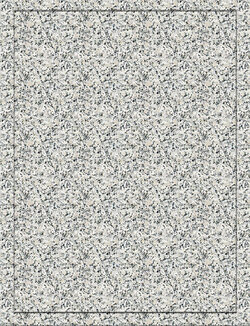Daniel Pod
New Member
- Messages
- 3
- Likes
- 0
Hello Everyone, I'm trying to use a pattern (a card for a game of my company) to fill an A3 file to print, but i need it to have margins, and i need the pattern to fill the space inside the margins, how can i do that? When i use the fill function it fills the whole file.