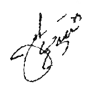Photoshop Gurus Forum
Welcome to Photoshop Gurus forum. Register a free account today to become a member! It's completely free. Once signed in, you'll enjoy an ad-free experience and be able to participate on this site by adding your own topics and posts, as well as connect with other members through your own private inbox!
You are using an out of date browser. It may not display this or other websites correctly.
You should upgrade or use an alternative browser.
You should upgrade or use an alternative browser.
How to separate parts of a picture
- Thread starter rassilon
- Start date
agentmoeller
Guru
- Messages
- 1,349
- Likes
- 1,014
Can you please supply a sample photo? It should be relatively easy using a channels selection or something.
Agent
Agent
I have an items such as the jersey. Whenever a player signs it, I wanted a way that I can roll a mouse over it or click on it or something that it would tell me the players name and number. But I wanted to be able to add to it as I get more autographs as well.
besmirched
Power User
- Messages
- 221
- Likes
- 94
Another way but not as good is to add notes, in cs6 its hidden where the eye dropper tool is located on the tool bar. Add notes around the screen with the tool and hide the notes by pressing control H, which is hide extras.
If you didn't have to hide the names then arrows would work well in an extended canvas.
If you didn't have to hide the names then arrows would work well in an extended canvas.
Also, would I have to redo a picture from scratch each time I get a new autograph? I mean would I have to put each persons name and stuff everytime? Is it easier to just lift the signature to make a layer from it and add a new persons autograph as an additional layer? I tried that but me and the selection tool for autographs do not get along.
Is this what you want? This is a png, transparent BG.
View attachment 35367
And yes, you use layers, but if you have a new autograph, you'll have to load that section into Photoshop and I would suggest a closeup of course. You might be able to make an action for this.
I am sorry but can you explain how you were able to do that? I tried the quick selection tool but it just did not work.
ibclare
Queen Bee
- Messages
- 9,890
- Likes
- 4,028
When I didn't hear back from you, I deleted the psd. I could guess what I did, but I'd rather be certain by doing it, which I can't do immediately. I will say this. It is no one step solution. It involves masking, inverting, levels or curves adjustment, and I didn't get to refine edge smoothing on the example I posted.
So it's important to know your level of experience with Photoshop before I try to outline the steps.
So it's important to know your level of experience with Photoshop before I try to outline the steps.
When I didn't hear back from you, I deleted the psd. I could guess what I did, but I'd rather be certain by doing it, which I can't do immediately. I will say this. It is no one step solution. It involves masking, inverting, levels or curves adjustment, and I didn't get to refine edge smoothing on the example I posted.
So it's important to know your level of experience with Photoshop before I try to outline the steps.
I don't want you to have to spend you time on this although the thought is beyond appreciated.
ibclare
Queen Bee
- Messages
- 9,890
- Likes
- 4,028
I Just found a note I made. I wrote down what I did.
Make a lasso selection around the signature.
Make a layer from this selection. If the image is on black or dark, invert it so you get black on white.
Use a levels adjustment to increase the black/contrast.
Increase the resolution from 72 to something like 200 or 300. This will improve the edges.
It may help to sharpen the image.
Use select>color range to remove the white.
Invert and mask this selection and clean up the marks outside the signature. You can right click on the mask, choose refine edge and use the smooth edge command, but not too much.
I hope this helps. If you have questions, let me know.
Make a lasso selection around the signature.
Make a layer from this selection. If the image is on black or dark, invert it so you get black on white.
Use a levels adjustment to increase the black/contrast.
Increase the resolution from 72 to something like 200 or 300. This will improve the edges.
It may help to sharpen the image.
Use select>color range to remove the white.
Invert and mask this selection and clean up the marks outside the signature. You can right click on the mask, choose refine edge and use the smooth edge command, but not too much.
I hope this helps. If you have questions, let me know.