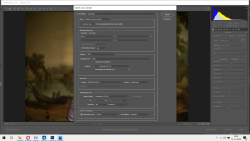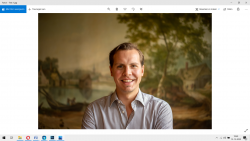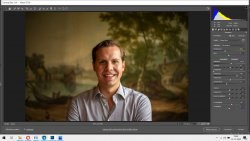Hi all!
I have been struggling with a problem for almost a year now. I usually edit my photography images in photoshop in the quick editing section, when you import a RAW file. All goes well but if I save a image as a JPEG, TIFF or wathever file type, it become a lot lighter than how it looks in Photoshop (I will post images below, before and after and my JPEG saving settings). I have made a sort of fix by decreasing the brightness with 0,40 before saving, then the output jpeg seems less over-bright, but that is hardly a fix. Also the vibrance seems to decrease a bit aswell after saving. On the internet I read a lot of people saying saving sRGB solves this is issue, but I already have been saving in sRGB all the time, this seems not the issue. The difference also displays on multiple devices, so I have become very unsure what causes this effect. It may be important to note that if I open the JPEG in Photoshop again in does show the original edit, as before saving (as shown in Photoshop while editing).
Anyone knows a way to fix this?
Thanks!
I have been struggling with a problem for almost a year now. I usually edit my photography images in photoshop in the quick editing section, when you import a RAW file. All goes well but if I save a image as a JPEG, TIFF or wathever file type, it become a lot lighter than how it looks in Photoshop (I will post images below, before and after and my JPEG saving settings). I have made a sort of fix by decreasing the brightness with 0,40 before saving, then the output jpeg seems less over-bright, but that is hardly a fix. Also the vibrance seems to decrease a bit aswell after saving. On the internet I read a lot of people saying saving sRGB solves this is issue, but I already have been saving in sRGB all the time, this seems not the issue. The difference also displays on multiple devices, so I have become very unsure what causes this effect. It may be important to note that if I open the JPEG in Photoshop again in does show the original edit, as before saving (as shown in Photoshop while editing).
Anyone knows a way to fix this?
Thanks!