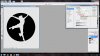Photoshop Gurus Forum
Welcome to Photoshop Gurus forum. Register a free account today to become a member! It's completely free. Once signed in, you'll enjoy an ad-free experience and be able to participate on this site by adding your own topics and posts, as well as connect with other members through your own private inbox!
You are using an out of date browser. It may not display this or other websites correctly.
You should upgrade or use an alternative browser.
You should upgrade or use an alternative browser.
knocking out lower layer
- Thread starter TPSF
- Start date
dv8_fx
Retired Administrator
- Messages
- 12,219
- Likes
- 3,713
Hi TPSF.
Make the layer you want to edit the active layer, hit CTRL+A to select the entire canvass... hit delete.
or if you don't need the entire layer, click and drag the layer to the trash can icon at the lower right hand side of the layer palette.
Make the layer you want to edit the active layer, hit CTRL+A to select the entire canvass... hit delete.
or if you don't need the entire layer, click and drag the layer to the trash can icon at the lower right hand side of the layer palette.
Hi TPSF.
Make the layer you want to edit the active layer, hit CTRL+A to select the entire canvass... hit delete.
or if you don't need the entire layer, click and drag the layer to the trash can icon at the lower right hand side of the layer palette.
HI,
I did this...and it didn't work.
It say that my layer isn't directly editable.
It's just a solid black circle.
The image I want to use to knock out portions of the black circle is just a vector image.
Any ideas?
I don't quite get what you mean. Upload a screenshot of your layer image?
I attached a screen shot here. So basically I just want the white dancer image to knock out the black circle pixels that are underneath the dancer.
Thanks.
Attachments
ok....thanks for your help. Here's the problem I was running into. Not to my knowledge there was a color overlay on the dancer. Once I turned that off, I got the result that you have here.
Thanks for your help. Much appreciated.
You just got 500 online Karma points...
Thanks for your help. Much appreciated.
You just got 500 online Karma points...