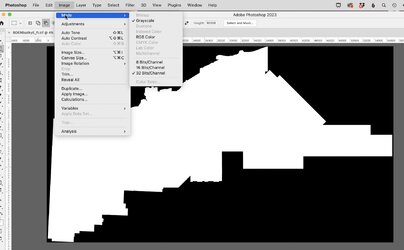Hello. I have a large around 9 gig tif image that when I try to open it in photoshop it only displays as white where the pixel values are. The same image will open in IrfanView(free image viewer) fine. I saw some posts about changing settings in preferences but none of the examples via adobe forum worked for me.
Does anyone know why this would be occurring? It’s not really showing histogram data. Is it a size issue? I have a newer version but I’m not by my work computer to check the actual version right now. I want to say it’s a 2020 version.
Does anyone know why this would be occurring? It’s not really showing histogram data. Is it a size issue? I have a newer version but I’m not by my work computer to check the actual version right now. I want to say it’s a 2020 version.