Butters
Member
- Messages
- 18
- Likes
- 2
I did the Astemo and well, its obviously brighter than the rest.
When I got this printed out at 18x20 - looked great, only issue is its too dim. The "Astemo" isn't. Hanging on the wall with a nice frame, its just to dim.
So should simply the brightness get bumped up? Or what would you do? I really don't want to on my end try to crop out the logo and ribbon on my end, maybe I'll just have to.
It looks great on the monitor, everything's set to "0" and no filters etc used in Nvidia control panel colors area but its just slightly to dim.
Thank you!!!

When I got this printed out at 18x20 - looked great, only issue is its too dim. The "Astemo" isn't. Hanging on the wall with a nice frame, its just to dim.
So should simply the brightness get bumped up? Or what would you do? I really don't want to on my end try to crop out the logo and ribbon on my end, maybe I'll just have to.
It looks great on the monitor, everything's set to "0" and no filters etc used in Nvidia control panel colors area but its just slightly to dim.
Thank you!!!



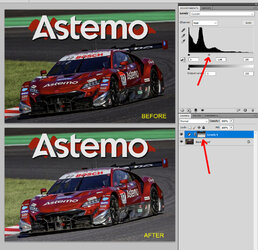
 But I can tell, before I come back to digest some more of this, the first thing is calibrating the monitor. But from I remember, it's not in a 'game' mode, nor is the gamma, contrast or brightness boosted or reduced. So this is a true starting point because obviously, this needs to get addressed first.
But I can tell, before I come back to digest some more of this, the first thing is calibrating the monitor. But from I remember, it's not in a 'game' mode, nor is the gamma, contrast or brightness boosted or reduced. So this is a true starting point because obviously, this needs to get addressed first.