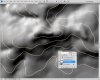Hello,
I have used Photoshop for years, but never in the capacity. I'm trying to blend layers together and then have the ability to save the top layer with the effects as its own layer. I'm sure that is not too clear so I have attached a screen shot.
Basically, have a B/W raster as a layer. Then I placed a smart object from Adobe Illustrator (a bunch of line vectors) on top of the raster. I then used my layers panel with a Screen option and I get the effect that I want. Where the line crosses a light area on the background it becomes light, and where it crosses a dark area it becomes dark (See Screenshot). Now what I want to be able to do is save my line layer as PSD document and not have the background layer on there.
If I flatten the layers, I obviously get the background layer. If I turn off the background layer, then I loose my screen effect.
This may be an easy fix, or impossible. I'm not sure. Thanks for any help.
kru
I have used Photoshop for years, but never in the capacity. I'm trying to blend layers together and then have the ability to save the top layer with the effects as its own layer. I'm sure that is not too clear so I have attached a screen shot.
Basically, have a B/W raster as a layer. Then I placed a smart object from Adobe Illustrator (a bunch of line vectors) on top of the raster. I then used my layers panel with a Screen option and I get the effect that I want. Where the line crosses a light area on the background it becomes light, and where it crosses a dark area it becomes dark (See Screenshot). Now what I want to be able to do is save my line layer as PSD document and not have the background layer on there.
If I flatten the layers, I obviously get the background layer. If I turn off the background layer, then I loose my screen effect.
This may be an easy fix, or impossible. I'm not sure. Thanks for any help.
kru