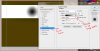xxnonamexx
Active Member
- Messages
- 37
- Likes
- 5
I am trying to create a cool 3D web design effect for a header. The issue I have is when I am on a selected layer and the layer properties box opens up I want a gradient overlay of red and for some reason I only get black and white? I also do not see the option to change the gradient style to radial. I am using CS6 and tried CC and same thing. Can anyone assist? Thanks