English_Wolf
Active Member
- Messages
- 32
- Likes
- 8
As I am learning Photoshop I am taking notes and well, writing a book as if someone was next to me in order to learn... Kinda weird, I know...
I need your opinion and advice
Here is an extract, that still need corrections:
Before you go out and purchase Photoshop, do yourself a favor and try it out a couple of months, as you will be learning. But... Adobe allows only 30 days!!! True, they do but if you realize that their tryout ID and registration system is based on accounts geared onto your e-mail, there is nothing to prevent you from using two e-mails at different times. This is what I did for about a year!!! Yes, it is borderline piracy but here I am now, writing this damned book and basically promoting their product without getting anything in return.
Did you open Photoshop yet? Don't worry about the version differences they will appear later on, not now. They should not stop you as you have more ways to skin this proverbial unlucky cat than there are to hammer your foot in your own mouth in Photoshop.
Ok so you have a black thing open in front of you and nowhere to go. Well, keep it that way for now, this is what we need, nothing to distract us like the pretty little cat picture you downloaded from internet, yeah, right, I believe you. Anyway.
I have made a print screen of my own system, as it appears the first time you open Photoshop, by the way I am tired of typing Photoshop all the time so from now on I will use PS that will prevent me from using Paintshop as I already did twice and had to correct myself... PS as a default workspace is nothing to run home and brag about, no frills, not pretty cats, NOTHING. Man, talk about boring. Let's change that a bit, shall we?
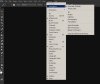
Click under on the word 'window' top menu, toward the right. The second item, below, is 'Workspace' this is what we need. Click onto Photography, that is the one we will be using almost all the time. Ah! We have something to look at! Yet not a cute cat. Darn. Now that we have a workspace we may want to setup the program itself so that it purrs when you use it and does not throws 'out of memory' 'scratch disk full' or whatever I saw these messages creeping up as I tried the features nilly-willy.
Here is what you should be looking at (I shrunk the kid, err window so that you can see everything):
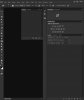
To access PS setup the simplest way is to press Ctrl-K. A big fat Cat!!! err... menu, sorry. You can also access the menu by clicking on the word Edit, then click on Preference or you can use the following keystrokes: Alt, E, N, G. These short cuts are always given when using a drop down menu. First and last time I am telling you this: Pay attention to this type of information.
Ok, so now what, big fat menu then? Click on 'performance'.

The print-screen you are looking at reflects some of my setting so don't go HEY! mine does not look like yours! I know, I know. What interest us right now is to set PS so that it reflects your hardware capabilities. I have lots of memory (1) and I means lots look at the numbers 22GB! Yes, I know I am a nut case to have so much. Let's move on. PS gives you an estimate of what you should use(2). In my case, because I have lots, I selected the upper range. At the moment, you are likely not sure of how much you need and I understand your reserve. The way I am going to ask you to look at this is that when you are in PS, you likely will have a few programs running in the background. Give them some room and use the mid range for memory, nothing more. You can do this by either typing the memory amount in (3) or by using the slider (4).
Ok, so we are done for the memory, now the scratch disks (5). What the heck is that??? Well, think of it at a scratch pad where you jolts quick note when you in a meeting of thinking about something you will need to remember later on. This is basically what a scratch disk is for PS. One big difference, the notes PS writes? Well shut down the program and it erases all of them! So, you can also think of these notes as temp files. PS loves, I mean loves to write at the top of a disk hierarchy so it will creates it's files where ever it can, namely your boot drive. YOU DO NOT WANT THAT. so, you need to get a new drive, just for this purpose. I am kidding you? Absolutely not. Damned thing is the one you should be yelling at, not me! Oh, did I mention that if you want the very best performance you should purchase a fast hard drive or better yet, a SSD. Stop screaming, these drive are now about $100.00 a pop for 128GB. They are fast, reliable and barely produce any heat (A plus if you have a small case). Anyway, once you install your new SSD, you can point PS to it, using this menu. In the mean time, if you have other drives, add them as I did on my PC. The T drive is a SSD. I use it exclusively as a temp drive so that all my programs, not only PS, run like champs if they need to use temp files.
Ok, now that we are calm and cooled off we must look at history & cache (6) or not. Just leave the default alone. I have pushed mine to really high numbers because I can afford it (22GB memory, remember?) If you have more than 8GB memory you can push to big and fat (7). I just realized that I did not use my SSD as I should have, damn it. I did not place it on top of the list as I should have. See? Even when explaining something I find stuff to change in my own setup. Moving on. The history state (8) is the number of steps you can backtrack or in simpler terms, the number of undo you can perform before PS loses track of your activities. I just pushed mine to 80. Do not ask me why, I just did. Note that if you do not trust my simplistic explanations, you can read Adobe's as THEIR explanation appear in the description area(9). Useful hints but then again... What is a scratch disk??? ooook, moving on again. Cache levels (10) I would suggest 4, just because. If you run into problems to can go up and down at will but not higher than 8. Note that the selection can be made by either typing a number or by using the sliders hiding under the arrow keys. Cache tile size (I hear you groaning) Cache level (11) is the chinks of data size modified by PS at a time. Adobe explains it better than I do so follow their advice.
What? The advanced settings? (12) Forget it, this is a setup for photography editing, not 3D, beside, as is PS works great. Just make sure that the check box is checked (13) if your graphic card has a processor on it. They all do now-a-day so no brainer. Thirteen is a bad number??? Ok then...
Time to take a break, Click ok (14), close PS and see you later!
Oh! You are back already???
Did I mention that many of the changes we made here will be activated only after PS is restarted? I did not? Well, now I just did and if you followed my advice you would have done it anyway! GOT YOU!
Last edited:
