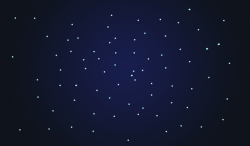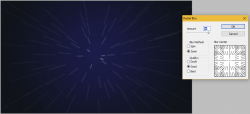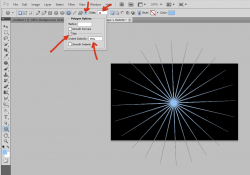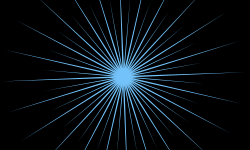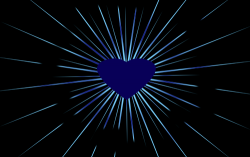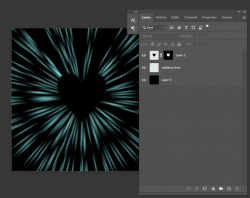I can get halfway there, but I can't seem to get the lines smooth and glowing like your sample. Maybe somebody will see this and be able to improve upon it.
Start with something like this. The dots need to be on their own layer.
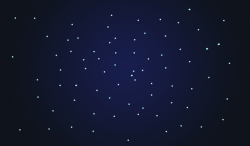
Apply a strong Radial Blur to the dots. You can experiment with the settings, but I used this:
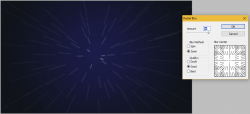
Now copy this layer several times to build-up the opacity and brightness. Merge all those duplicate layers down to one.

Copy the layer one more time and rotate it.
Use Edit>Transform>Scale to enlarge it by 30% to 50%.
Use a layer mask to erase whatever seems "too much".

On a new layer just below your glowing lines, add some stars in the background.
Combine all your glowing lines and the stars into one layer group and add a layer mask to the group. Apply a heart-shaped mask in the center.
This does not have the clean lines and the glow of your sample. I experimented with layer styles (outer glow, etc.) but that didn't work. I can't figure out that part.