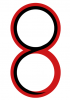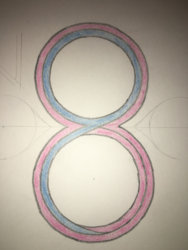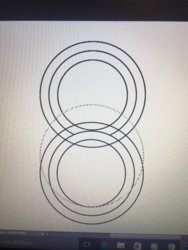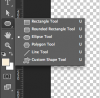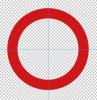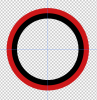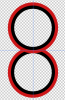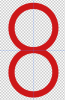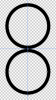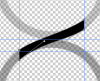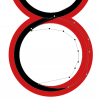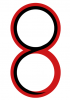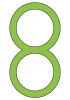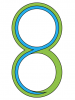Here's one way...................there's probably easier ways.
Set up your center lines.
I first created a Red ellipse that was 400px OD (or whatever size you like....the larger the better!)
I then used the 'subtract front shape' from path operations to remove the center of the Red ellipse set at 300px ID.
When done, duplicate the layer
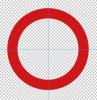
On a new layer, create a Black ellipse at 350px OD.
Again I used the 'subtract front shape' from path operations to remove the center of the Black ellipse set at 300px ID.
Duplicate this layer.
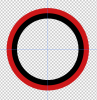
Now you have to position everything.
Use the Move Tool to do this. I just use the directional arrows.
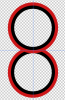
Turn off the black ellipses.
Highlight one of the Red ellipse layers and hit Cmd/Cntrl + C to copy.
Now highlight the other Red ellipse layer and hit Cmd/Cntrl + V to paste.
You have now joined two shape layers. Turn of or delete the other Red ellipse.
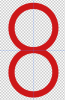
Repeat the same process for the Black ellipse layers.
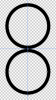
Lower the opacity of the Black ellipse layer.
Create a new layer.
Select your Pen Tool. Set it to shape. Set your color to black.
Create a path/shape to join/link the two black ellipses.
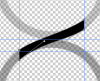
You can turn up the Black ellipse layers opacity.
Now add a Vector mask to the Black ellipse layer.
Select your Pen Tool. Set to Path.
On the vector mask, make a path to eliminate the areas of the lower Black ellipse.
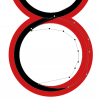
Done