Here's my query - I start of with a line drawing and use the magic wand to select the inner area, then drop in a flat colour. Kind of like underpainting before painting proper on top. My problem is that I'm always left with a white line where the selection ends. Is there a way of bringing the underpaint colours under the selection so that they butt up exactly without the visible blank from the line drawing?
Photoshop Gurus Forum
Welcome to Photoshop Gurus forum. Register a free account today to become a member! It's completely free. Once signed in, you'll enjoy an ad-free experience and be able to participate on this site by adding your own topics and posts, as well as connect with other members through your own private inbox!
You are using an out of date browser. It may not display this or other websites correctly.
You should upgrade or use an alternative browser.
You should upgrade or use an alternative browser.
Magic Wand
- Thread starter Tony
- Start date
thebestcpu
Guru
- Messages
- 3,329
- Likes
- 3,071
Hi Tony
It is always best to post an example image so the forum members can better target suggestions.
Without an example I will provide one approach that works if you original background is always lighter than the under painting that you are applying and that you line drawing is always darker than your underpainting.
1) Create a new Layer below your line drawing and fill it with your underpainting
2) Change the blend mode of you line drawing to Darken
Everthing in your line drawing that is lighter than the underpainting will be removed and anything in your line drawing darker than the under painting color will lie over the underpainting.
Again, not sure this covers you case so a picture might help if this approach does not help.
John Wheeler
It is always best to post an example image so the forum members can better target suggestions.
Without an example I will provide one approach that works if you original background is always lighter than the under painting that you are applying and that you line drawing is always darker than your underpainting.
1) Create a new Layer below your line drawing and fill it with your underpainting
2) Change the blend mode of you line drawing to Darken
Everthing in your line drawing that is lighter than the underpainting will be removed and anything in your line drawing darker than the under painting color will lie over the underpainting.
Again, not sure this covers you case so a picture might help if this approach does not help.
John Wheeler
JeffK
Guru
- Messages
- 2,671
- Likes
- 3,103
Personally, I hate the magic wand tool for selection. It sounds like you're ending up with a bad selection. And I would never select and fill - my own preferences is to select, mask, then fill. Leaves you greater opportunities for corrections and edits. But as @thebestcpu says, without seeing your image, it's tough to determine what will work best.
Other than pen tool, I'll sometimes head to quick selection tool:. Here's a simple piece of line art:
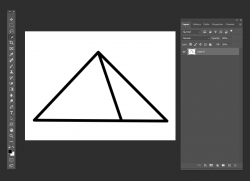
I want to remove the white area inside the pyramid. Magic Wand tool would work on something simple, although my preference is quick mask.
I chose the interior portion, apply mask, invert, and now pyramid is transparent:
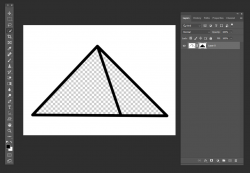
But what you might get, with a loose selection, is some of the pixels left over, ie a white fringe:
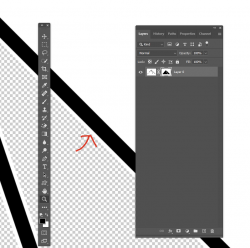
You can now click on the mask, go to Filter - Other - Minimum and play with the pixel radius to reduce the white fringe. Make sure preview is checked:
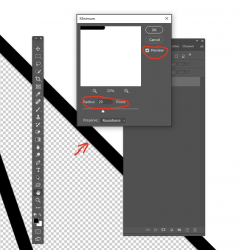
Now you're ready to add color to the transparent areas with a fill layer underneath:
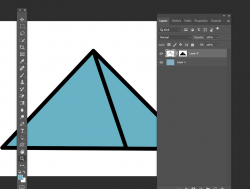
This is only one example = Photoshop gives you many different ways to do things. It's very dependent on your image, it's complexity, and what you want the finished piece to look like.
*Edited for type correction
- Jeff
Other than pen tool, I'll sometimes head to quick selection tool:. Here's a simple piece of line art:
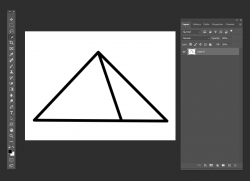
I want to remove the white area inside the pyramid. Magic Wand tool would work on something simple, although my preference is quick mask.
I chose the interior portion, apply mask, invert, and now pyramid is transparent:
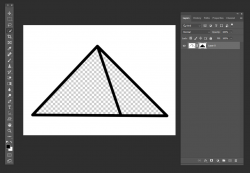
But what you might get, with a loose selection, is some of the pixels left over, ie a white fringe:
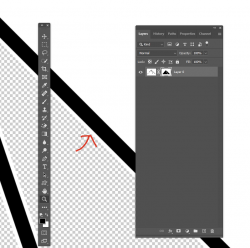
You can now click on the mask, go to Filter - Other - Minimum and play with the pixel radius to reduce the white fringe. Make sure preview is checked:
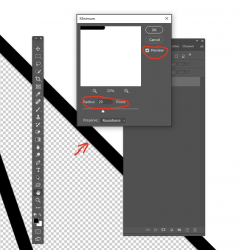
Now you're ready to add color to the transparent areas with a fill layer underneath:
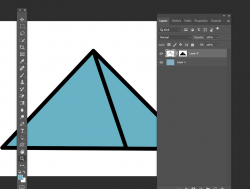
This is only one example = Photoshop gives you many different ways to do things. It's very dependent on your image, it's complexity, and what you want the finished piece to look like.
*Edited for type correction
- Jeff
Last edited:
Thanks to you both for your time - something along the lines of the second answer seems best. I've included a few samples of what I'm about, hopefully more clearly.
1. Pencil: This layer is drawn in line on a second layer over a white background.
2. Colour. Here's where I use the Magic Wand to select and fill with a base underpaint colour on third layer layer and then paint over it.
3. Detail. Shows the disparity more clearly and its those white areas between colours I want to lose. (Some many years ago I did read of an app used by comic artists to achieve the exact fill edge to edge - but now long forgotten I'm afraid). Often working on a strict deadline so simple and fast is best for me.



1. Pencil: This layer is drawn in line on a second layer over a white background.
2. Colour. Here's where I use the Magic Wand to select and fill with a base underpaint colour on third layer layer and then paint over it.
3. Detail. Shows the disparity more clearly and its those white areas between colours I want to lose. (Some many years ago I did read of an app used by comic artists to achieve the exact fill edge to edge - but now long forgotten I'm afraid). Often working on a strict deadline so simple and fast is best for me.



JeffK
Guru
- Messages
- 2,671
- Likes
- 3,103
Hi Tony - my error. I thought you wanted to keep the pencil lines in the drawing. Do take a look at the video tutorial. In the meantime, I'll keep poking around to see what I can find...Thank You, JeffK - I'll give it a go but I suspect when he removes the black line he still have a division between colours.
- Jeff
- Messages
- 24,135
- Likes
- 13,714
Hello Tony.
The deficit left by the line art is a normal problem. What I have done in the past is to "expand" the selection after making it with Magic Wand Tool. This can work if you have a consistent line width in the line art. Usually I'll expand the selection of each area half the (pixel) width of the line work. This way, I only have to do minor cleanup later.
The deficit left by the line art is a normal problem. What I have done in the past is to "expand" the selection after making it with Magic Wand Tool. This can work if you have a consistent line width in the line art. Usually I'll expand the selection of each area half the (pixel) width of the line work. This way, I only have to do minor cleanup later.
Thanks, Sam. Unfortunately, freehand drawing doesn't permit consistent line width. However, Jeff's earlier show on the tutorial did help by tightening things up a little via: select-modify expand. However still at a loss as to how to close things up or bleed colour under the line so that each variation comes close together.
