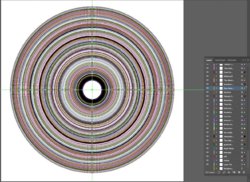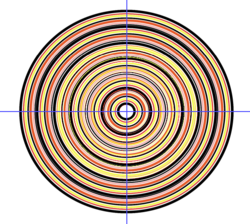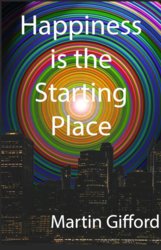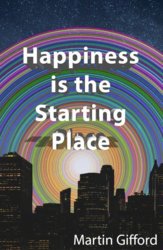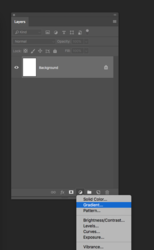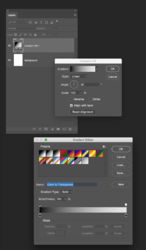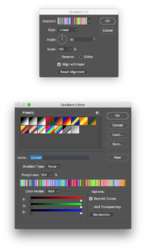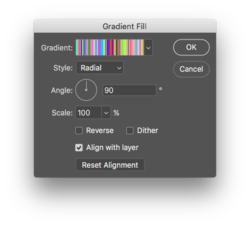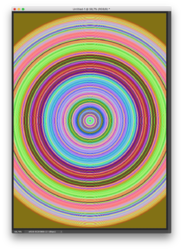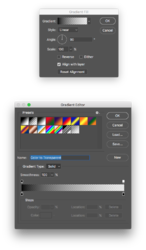martingifford
Member
- Messages
- 6
- Likes
- 1
Hi,
I am creating my book cover. I want to make an image with maybe 100 circles of different colours. Is there a fast way to do this, or do I have to laboriously do one at a time? I had downloaded these concentric circles, but I can't find the copyright notice, so need to recreate something like it (but brighter). Do you think these circles were created in Photoshop?:
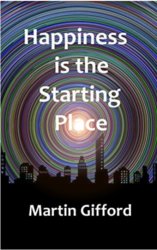
TIA,
Martin.
I am creating my book cover. I want to make an image with maybe 100 circles of different colours. Is there a fast way to do this, or do I have to laboriously do one at a time? I had downloaded these concentric circles, but I can't find the copyright notice, so need to recreate something like it (but brighter). Do you think these circles were created in Photoshop?:
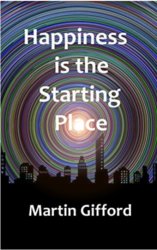
TIA,
Martin.