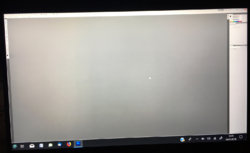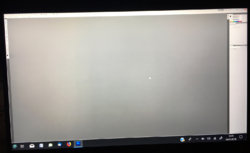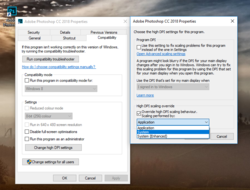I had CS5 installed on my Windows 7 laptop with a screen resolution of 1600 x 900 and it was fine. That laptop died and I've replaced it with a Windows 10 laptop with a screen resolution of 3840 x 2160. When I installed Photoshop on this machine and opened it I couldn't make out any of the menus. I've tried changing the resolution on the Windows 10 laptop but it makes no difference. How can I change the size of things in Photoshop so I can actually see them? See attached photo.