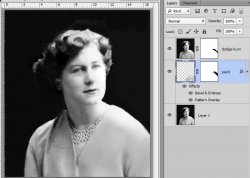Hello 
I have recently started restoring some old photos, using tutorials i found on Youtube.
This is the first one that I have been working on, its a very old picture of my Nan that im doing for my Mum as an Xmas present and i think im almost done with it. Could i get some feedback or any tips on any final touches i could do? Hoping to get it printed and framed in the next 2 days.
Here is it, before and after comparison..
Thanks
Ky

I have recently started restoring some old photos, using tutorials i found on Youtube.
This is the first one that I have been working on, its a very old picture of my Nan that im doing for my Mum as an Xmas present and i think im almost done with it. Could i get some feedback or any tips on any final touches i could do? Hoping to get it printed and framed in the next 2 days.
Here is it, before and after comparison..
Thanks
Ky