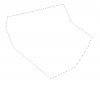vetticustoms
Active Member
- Messages
- 35
- Likes
- 2
Hey all, I'm working on CS5, Alright so basically I want to remove a logo/graphic from an image of a T shirt. I want it to all blend together correctly as if it was a solid color t shirt & you couldn't tell the logo/graphic was even there. I'm fairly decent with PS but stuck on this. All reply's are appreciated, thanks in advance! - Vetti