jfharrison
New Member
- Messages
- 3
- Likes
- 1
Welcome to Photoshop Gurus forum. Register a free account today to become a member! It's completely free. Once signed in, you'll enjoy an ad-free experience and be able to participate on this site by adding your own topics and posts, as well as connect with other members through your own private inbox!

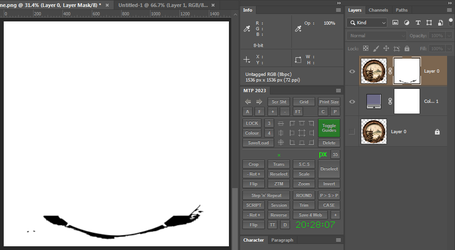
MrToM,Possibly the simplest, easiest and quickest way would be to use a 'Layer Mask', whether it's the best way is entirely down to you and your skills using PS.
Below is an example of a simple Layer mask:
View attachment 136126
In an effort to avoid bombarding you with PS jargon I'll keep this simple, and to be honest it doesn't really need to be any more involved than this...
01. Duplicate the layer just in case, you'll see it at the bottom of the stack, locked and hidden.
02. Create a 'Fill Layer' between the two and fill with a neutral grey, or whatever is easy for you to see the 'edge' clearly.
03. Add a layer mask to the top layer.
04. Paint on the mask with a small, soft brush. Paint in BLACK and the pixels will be HIDDEN. Paint in WHITE and they wont. (Mask is shown in second image but it's not shown by default.)
View attachment 136127
Thats it in a nutshell.
You should be able to find numerous tutorials on 'Layer Masks' which will explain all of the above in greater detail including the many methods of creating one.
We will of course still help you here if you need it.
Regards.
MrToM.
Very helpful and easy to follow. Much appreciated!
No worries.
I can go into more detail if you need anything explaining, I don't know your confidence with PS so it's a little 'sparse' to start with.
Good luck.
Regards.
MrToM.
Where did you get or how did you construct your cool Info panel with all the shortcut buttons? (MTP 2023?)


