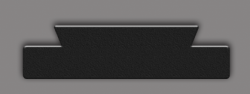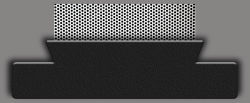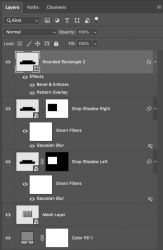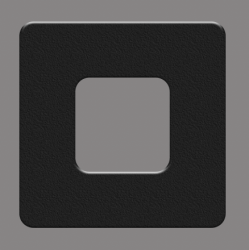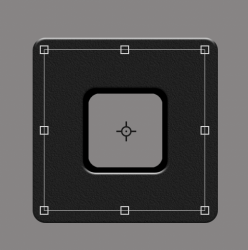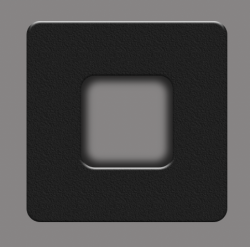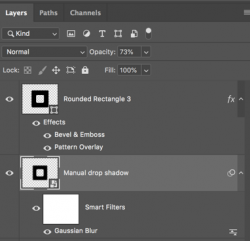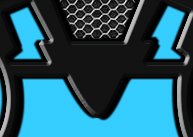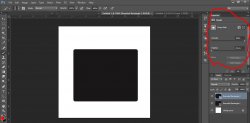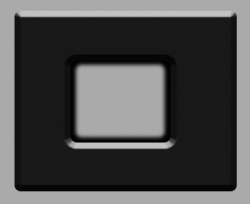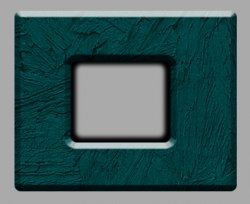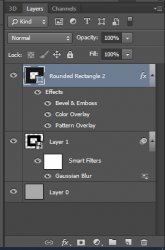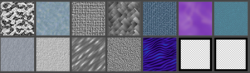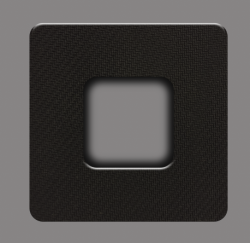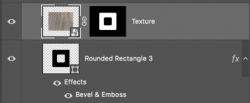dineshtendulkar
Well-Known Member
- Messages
- 52
- Likes
- 9
I want to get the effect of this image, please share the detailed tutorial for the following

- The bevel effect as below
- The shadows all around the bevel was uniformly black (which am not able to achieve in the layer style, when am apply drop shadows only on the two sides the shadows appearing, how it is achieved on all the sides)
- The mesh texture application