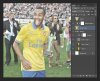Photoshop Gurus Forum
Welcome to Photoshop Gurus forum. Register a free account today to become a member! It's completely free. Once signed in, you'll enjoy an ad-free experience and be able to participate on this site by adding your own topics and posts, as well as connect with other members through your own private inbox!
You are using an out of date browser. It may not display this or other websites correctly.
You should upgrade or use an alternative browser.
You should upgrade or use an alternative browser.
Need Help! Which effects are used here?
- Thread starter vapor_s04
- Start date
- Messages
- 24,121
- Likes
- 13,708
Vapor said:The key of my problem was the anisotrophy filter!
Please explain.
I am little bit disappointed because its much too easy. 
But I have to admit that I love this effect. Especially with bright colors it looks very awesome.
If you like these pictures, too I recommend you Gimp with the GMIC Plugin. Faster and more options for the anisotrophy!
Gesendet von meinem Nexus 4 mit Tapatalk 4
But I have to admit that I love this effect. Especially with bright colors it looks very awesome.
If you like these pictures, too I recommend you Gimp with the GMIC Plugin. Faster and more options for the anisotrophy!
Gesendet von meinem Nexus 4 mit Tapatalk 4
photosfxart
Member
- Messages
- 22
- Likes
- 13
dv8_fx
Retired Administrator
- Messages
- 12,219
- Likes
- 3,713
I dunno if this works for you.... but...

layer with white fill set to Soft Light....
Using photosfxart's supplied image, I duplicated the white fill layer (set to soft light) and lowered the opacity to 25%

thus you have 2 white filled layers above the original - 1 at full opacity and the other at 25% to soften the image more.
You'll see the difference here .... left has 1 fill layer .... right has 2 layers - I raised the opacity of the second layer from 25 to 50% .

photosfxart
Member
- Messages
- 22
- Likes
- 13
- Messages
- 24,121
- Likes
- 13,708
I really like the color in this version!

It's a cross between a few of the mentioned techniques.
I had a normal layer.
Then a blurred layer, Gaussian set to 2.5, I then set the blending mode for this layer to MULTIPLY.
Then a white color fill layer, Opacity set to 100% and the blending mode set to SOFT LIGHT.
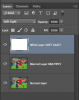

It's a cross between a few of the mentioned techniques.
I had a normal layer.
Then a blurred layer, Gaussian set to 2.5, I then set the blending mode for this layer to MULTIPLY.
Then a white color fill layer, Opacity set to 100% and the blending mode set to SOFT LIGHT.
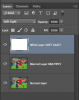
photosfxart
Member
- Messages
- 22
- Likes
- 13
Tom Mann
Guru
- Messages
- 7,125
- Likes
- 4,312
I can't help you with the images in post #34 because there are no "before" images to compare to.
In post #35, I presume you want to make the smaller image (ie, the first) look like the larger image (ie, the 2nd). One can get quite close in just two steps. First, remove some of the noise / texture / dust spots in the background, and then simply use a curves adjustment layer to darken the areas that are supposed to be black:

However, this may be the wrong way to look at the problem. I suspect that of these two images, the one closer to an "original" is actually the 2nd, not the 1st. From the dust spots and texture on the 1st image, it looks to me like it is a scan of a photo, and it has simply lost contrast as well as picked up some dirt spots and texture in the reproduction and subsequent scanning.
Tom
In post #35, I presume you want to make the smaller image (ie, the first) look like the larger image (ie, the 2nd). One can get quite close in just two steps. First, remove some of the noise / texture / dust spots in the background, and then simply use a curves adjustment layer to darken the areas that are supposed to be black:

However, this may be the wrong way to look at the problem. I suspect that of these two images, the one closer to an "original" is actually the 2nd, not the 1st. From the dust spots and texture on the 1st image, it looks to me like it is a scan of a photo, and it has simply lost contrast as well as picked up some dirt spots and texture in the reproduction and subsequent scanning.
Tom
Hey Tom,
THX for your help. I will try it later.
This is a real photo, just edited with PS. I know it, because the publisher has got a lot of more of these pictures.
Can you show me a Screenshot of how i have to do the layer? I dont really get on with this Layers. Dont know how to handle it.

Quite close, or?
Gesendet von meinem Nexus 4 mit Tapatalk 4
THX for your help. I will try it later.
This is a real photo, just edited with PS. I know it, because the publisher has got a lot of more of these pictures.
Can you show me a Screenshot of how i have to do the layer? I dont really get on with this Layers. Dont know how to handle it.

Quite close, or?
Gesendet von meinem Nexus 4 mit Tapatalk 4
Last edited:
Tom Mann
Guru
- Messages
- 7,125
- Likes
- 4,312
Question #1:
Before I spend more time on this, I need to be absolutely sure which direction you want to go. Do you want to change the lower quality photo (the 1st) in post #35 so that it looks as close as possible to the higher quality photo (the 2nd), or do you want to do the reverse?
Question #2:
The photo you just posted (post #37) looks like it could have been taken through a transparent protective barrier (eg, acrylic plastic / plexiglass) that has been scratched up. However, it could also have been done by photoshopping the 2nd photo in post #35. Is that what you want to do?
Tom
Before I spend more time on this, I need to be absolutely sure which direction you want to go. Do you want to change the lower quality photo (the 1st) in post #35 so that it looks as close as possible to the higher quality photo (the 2nd), or do you want to do the reverse?
Question #2:
The photo you just posted (post #37) looks like it could have been taken through a transparent protective barrier (eg, acrylic plastic / plexiglass) that has been scratched up. However, it could also have been done by photoshopping the 2nd photo in post #35. Is that what you want to do?
Tom
Hey,
I want to have pictures that are equal to the first one. Its from a tumblr block and i just posted the second (the original one) how it looks before I use any effects.
I think such a plastic scratched layer could be a good help to find a solution. I used it and it looked quite equal. Just the colors are a bit different.
Gesendet von meinem Nexus 7 mit Tapatalk 2
I want to have pictures that are equal to the first one. Its from a tumblr block and i just posted the second (the original one) how it looks before I use any effects.
I think such a plastic scratched layer could be a good help to find a solution. I used it and it looked quite equal. Just the colors are a bit different.
Gesendet von meinem Nexus 7 mit Tapatalk 2
Tom Mann
Guru
- Messages
- 7,125
- Likes
- 4,312
OK, now, at least I know which direction you want to go: You basically want to add grunge to conventional, clear, sharp, etc. images.
There's been lots written on this. Google {photoshop texturizing}, {photoshop grunge effects}, {photoshop texturizing screen}, {photoshop distressed look}, {photoshop grunge brushes}, etc.
HTH,
Tom M
PS - Just a suggestion for future discussions like this: In the 1st sentence of your last post, you tried to describe what you want by using the term "the first one". It would have been a lot less ambiguous if you had said, "the first one in post #35 of this thread", or "the first one in this entire thread", etc. etc.
There's been lots written on this. Google {photoshop texturizing}, {photoshop grunge effects}, {photoshop texturizing screen}, {photoshop distressed look}, {photoshop grunge brushes}, etc.
HTH,
Tom M
PS - Just a suggestion for future discussions like this: In the 1st sentence of your last post, you tried to describe what you want by using the term "the first one". It would have been a lot less ambiguous if you had said, "the first one in post #35 of this thread", or "the first one in this entire thread", etc. etc.