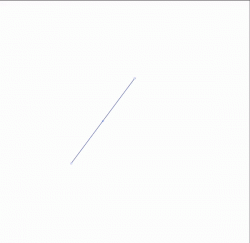whiterose
New Member
- Messages
- 2
- Likes
- 0
after drawing guide lines with segment line tool to create alphabet logo i could not remove those guide lines , i tried to cut and paste the alphabet logo but still could not select all the logo character with help of shift key , therefore i removed all the lines manually what is wrong with my work ....plz help
what is wrong with my work ....plz help 
after drawing this model logo which is mentioned below :
after drawing this model logo which is mentioned below :