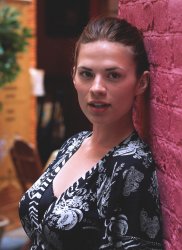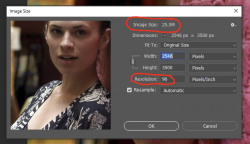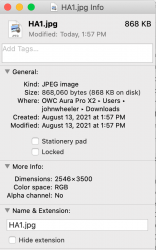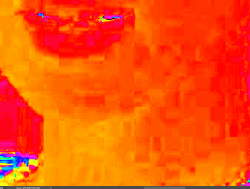Hi
@JeffK
@ex_teacher beat me to it yet will add my own examples.
Here is the file info when downloaded and you look with a file manager e.g Finder in the case of my Mac:
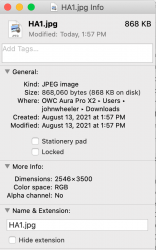
So it is considerably compressed. JPEG format tries to hide the compression losses by compressing the color components more than the luminosity components and hiding its also less noticeable in the shadows and highlights. However, when you do post processing, those artifacts have the potential to look a lot worse and certainly limits the best end result you can achieve.
Echoing what
@ex_teacher teacher put up, here is a close up and localized contrast enhanced picture of the face. All those artifacts are not on the model yet due to compression:

Much worse is what is hidden in the saturation component enhanced to show the blocking. The eye can't see this yet with color changes in post processing it can become quite visible. So its there which is OK if you don't do anything to reveal it. I turned up the contrast so it was easily seen:

And finally the Hue component. Again the eye can't see the color components very well yet post processing can make them surface and limit the best image you could get:
I only slightly increased the contrast to show the compression issue that is lurking in the data:
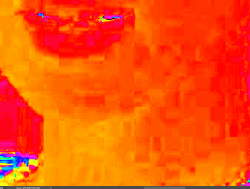
So when I was trying some enhancement techniques, I found I was being limited by the compression and thought to ask it there was an uncompressed version which allows more flexibility in post processing to get a good image. Always best to start with the best possible image and the OP confirmed it was not possible.
Hope this helps make visible the quality issues with highly compressed JPEG images. Its amazing the type of quality you can get given the huge loss of image data, yet you can always get better with either no or lossless compression images.
Just my point of view of course.
John Wheeler