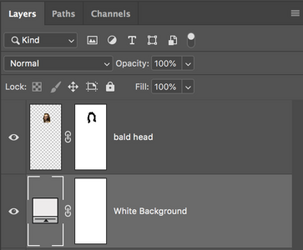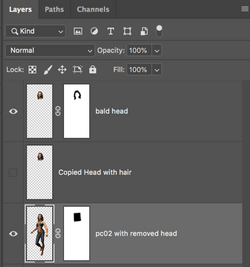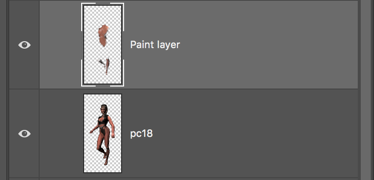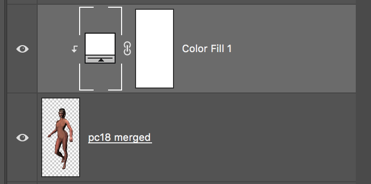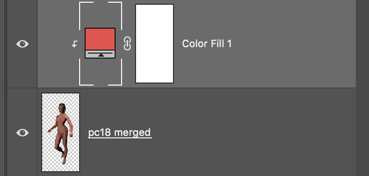Greetings. I am trying to edit some character sprites from the old game and would like to know if its possible to do the following (well, i suppose "its possible", i mean - possible for a low-skilled user):
1. Doll.psd consists from 3 layers - background, base character figure and alternative "bald" head with some piece of background. Is there some "easy" technique in PS that would allow to "subtract" that background piece from the layer with the bald head, considering that this part is very similar (almost the same) with the background piece (i.e. kinda remove pixels which are the same on other layer)?
2. Dolls.psd. Is it possible to remove/paint over cloth elements to create clean skin? May be using data from other characters since they have the same size? I have tried per-pixel magic wand selections with content-aware fill, but results were meh... May be there is some better methods?
3. Are there ways to change skin tones for characters here? For example make pale characters with red skin tone like two other examples? I know about match color option, may be some others are better?
1. Doll.psd consists from 3 layers - background, base character figure and alternative "bald" head with some piece of background. Is there some "easy" technique in PS that would allow to "subtract" that background piece from the layer with the bald head, considering that this part is very similar (almost the same) with the background piece (i.e. kinda remove pixels which are the same on other layer)?
2. Dolls.psd. Is it possible to remove/paint over cloth elements to create clean skin? May be using data from other characters since they have the same size? I have tried per-pixel magic wand selections with content-aware fill, but results were meh... May be there is some better methods?
3. Are there ways to change skin tones for characters here? For example make pale characters with red skin tone like two other examples? I know about match color option, may be some others are better?