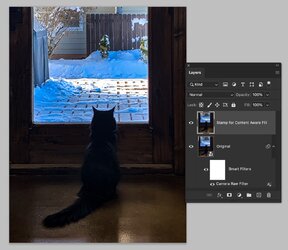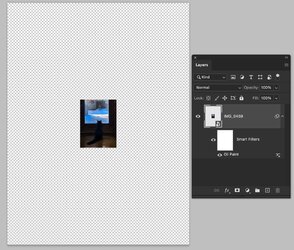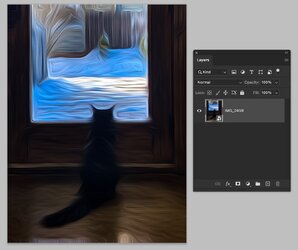Thevisi0nary
New Member
- Messages
- 2
- Likes
- 1
I am making a cat portrait painting for a family member (head of a cat imposed over a portrait of a person).
The first image below is a screen shot of the initial draft. The original jpeg of the painting I used was too low res for printing, so I found a higher res image of it and started a new file.
The cat head that I used in both files is exactly the same, the only difference is in the second photoshop file I made it larger with transform. For whatever reason, even with IDENTICAL filter settings on the same image, the oil paint and paint daubs filters look absolutely nothing like the draft version. To be clear these are smart filters on a smart object (not rasterized).
What do I do? I don’t know what to do and could really use some help.


The first image below is a screen shot of the initial draft. The original jpeg of the painting I used was too low res for printing, so I found a higher res image of it and started a new file.
The cat head that I used in both files is exactly the same, the only difference is in the second photoshop file I made it larger with transform. For whatever reason, even with IDENTICAL filter settings on the same image, the oil paint and paint daubs filters look absolutely nothing like the draft version. To be clear these are smart filters on a smart object (not rasterized).
What do I do? I don’t know what to do and could really use some help.