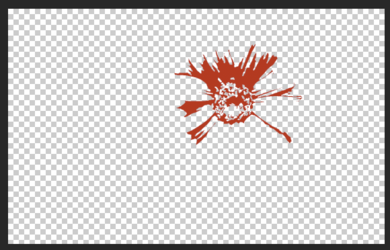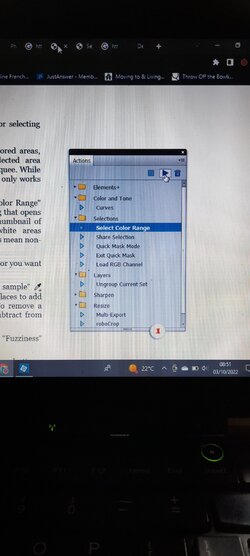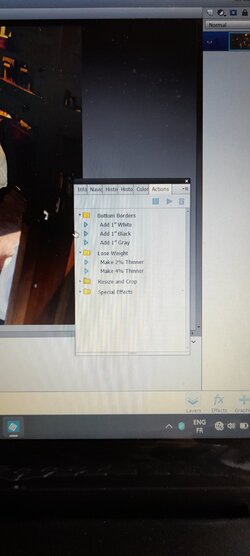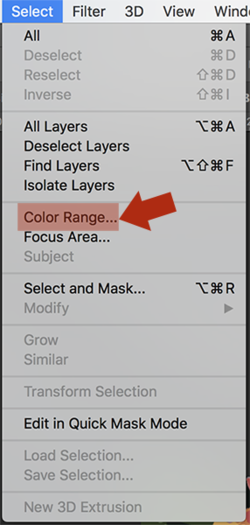Hello Everyone!
Thank you for having me on this site. I would love some pointers in how to use photoshop to create large canvas paintings from photographs. I have a projector.
In short I would like to be able to break the image I'm using down to, say, 20 - 30 colours. Then, 1 by 1 i would like to be able to project each colour onto my canvas, trace round it and colour it in.
I have not been able to find any tutorials online. Any help will be hugely appreciated. Thank you
Thank you for having me on this site. I would love some pointers in how to use photoshop to create large canvas paintings from photographs. I have a projector.
In short I would like to be able to break the image I'm using down to, say, 20 - 30 colours. Then, 1 by 1 i would like to be able to project each colour onto my canvas, trace round it and colour it in.
I have not been able to find any tutorials online. Any help will be hugely appreciated. Thank you