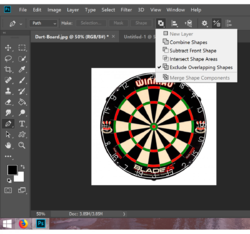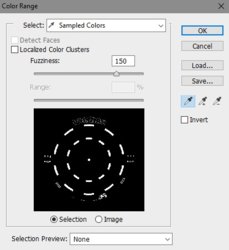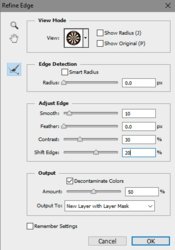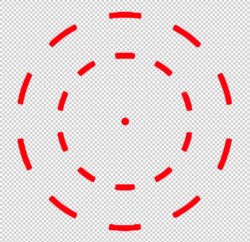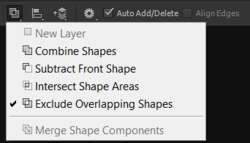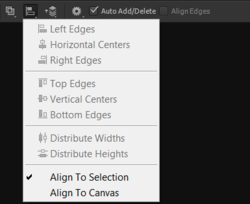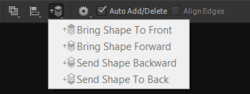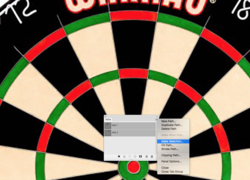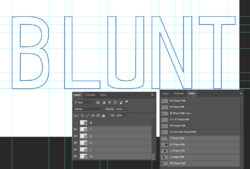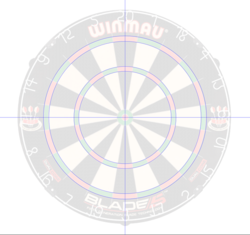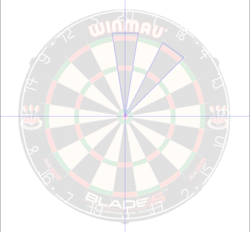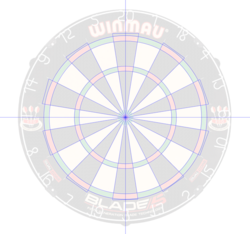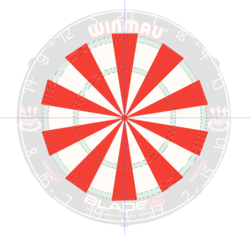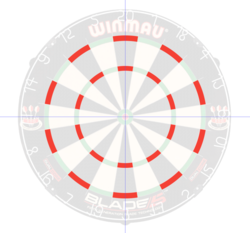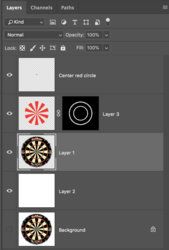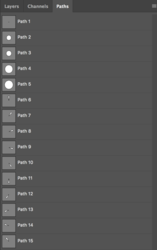Let's say I wanted to select only the red parts on the dart board,
how would I go about this with the pen tool?
Please excuse my inquiry, but I would need to know more about this scenario. The Pen Tool may not be the most accurate tool for this type of (circular) selection. It would depend on why the red spaces are being selected and what the selections are going to be used for.
I would set up center guides and center the dartboard.
I would then use the Ellipse Tool set to PATH to make the primary circles on their own separate path layers.
Note: the center red circle is would be added last.
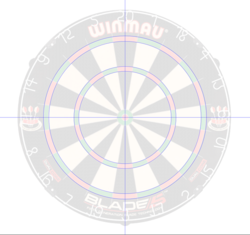
Next I would use the Pen Tool to make quick easy (adjustable) paths of each or the Black and red triangles.
Be sure to extend beyond the outermost circle.
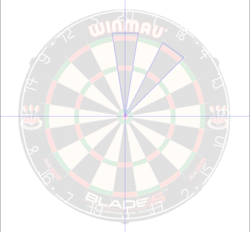
Once done, you would only have 15 separate paths that were easy and fast to create. No messing with control handles.
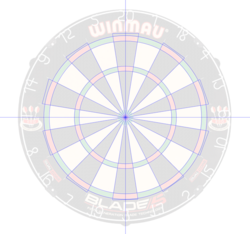
Create a new layer in the layers panel.
Make a selection of the triangle paths only and fill with red....

Over in the Paths panel Make a selection of the circle paths. Hold down the shift key and click on the path layers you wish to select.
Then hit the make selection icon located at the bottom of the paths panel.
Go back to your layers panel.
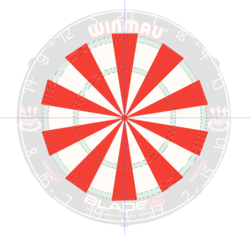
Add a layer mask!
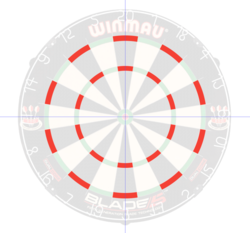
Create a new layer.
Add in the center circle............done. Took about 5 minutes.

Layers panel
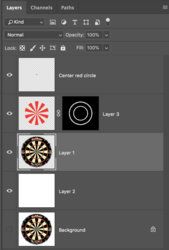
Paths panel
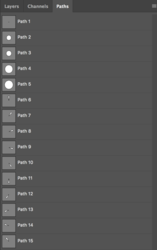
Since the paths are all on their own path layer, everything is editable.