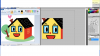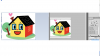dv8_fx
Retired Administrator
- Messages
- 12,219
- Likes
- 3,713
Here's another way. If in the event you also need to crop out parts of the top and bottom of the image.....
Open image....
Double click the layer to make it an editable layer.
Resize the entire canvas to 600 x 600 pixels as mentioned above. You will get the message that the new canvas size is smaller than the current canvas size some clipping will occur .... just click Proceed. The canvas size is affected. The entire image is still there.
ZOOM OUT so you can see the bounding box when you hit CTRL+T. Resize and move your image around within the canvas.
When satisfied, hit ENTER.
Do the crop as mentioned above.
Open image....
Double click the layer to make it an editable layer.
Resize the entire canvas to 600 x 600 pixels as mentioned above. You will get the message that the new canvas size is smaller than the current canvas size some clipping will occur .... just click Proceed. The canvas size is affected. The entire image is still there.
ZOOM OUT so you can see the bounding box when you hit CTRL+T. Resize and move your image around within the canvas.
When satisfied, hit ENTER.
Do the crop as mentioned above.