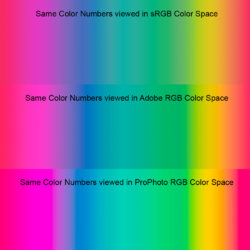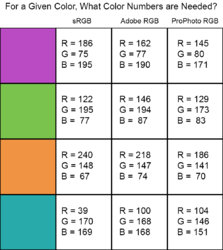This is weird.
I noticed when opening a jpg image in Photoshop some diagonal lines looked aliased and distorted.
Original:

When opened in Photoshop:

And to clarify, both with 400% zoom:
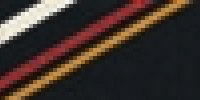
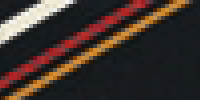
First I thought it might be a result of me having experimented with colour profiles. (without a good understanding of the matter)
Indeed the results changed a bit depending on a chosen profile, but I am still not able to get the image showing pixel perfect identical to the original.
Then I tried the following. I used paint.net to make a copy of the jpg image and save it as png.
Now here is what I do not understand at all:
When in Photoshop I open the png file it looks perfect, but when I open the jpg I get the distorted/aliased result.
So I now doubt if this does have anything to do with colour spaces or similar settings.
Could it be PS has problems with some sort of jpg images, or are there perhaps separate settings for jpg hidden somewhere?
T.I.A.!
(CC19.1.6)
In case somebody wants to replicate, here is the image I am using: Mod edit: Please upload all images directly to the forum. Thanks.
I noticed when opening a jpg image in Photoshop some diagonal lines looked aliased and distorted.
Original:

When opened in Photoshop:

And to clarify, both with 400% zoom:
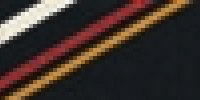
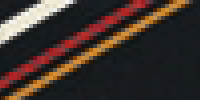
First I thought it might be a result of me having experimented with colour profiles. (without a good understanding of the matter)
Indeed the results changed a bit depending on a chosen profile, but I am still not able to get the image showing pixel perfect identical to the original.
Then I tried the following. I used paint.net to make a copy of the jpg image and save it as png.
Now here is what I do not understand at all:
When in Photoshop I open the png file it looks perfect, but when I open the jpg I get the distorted/aliased result.
So I now doubt if this does have anything to do with colour spaces or similar settings.
Could it be PS has problems with some sort of jpg images, or are there perhaps separate settings for jpg hidden somewhere?
T.I.A.!
(CC19.1.6)
In case somebody wants to replicate, here is the image I am using: Mod edit: Please upload all images directly to the forum. Thanks.