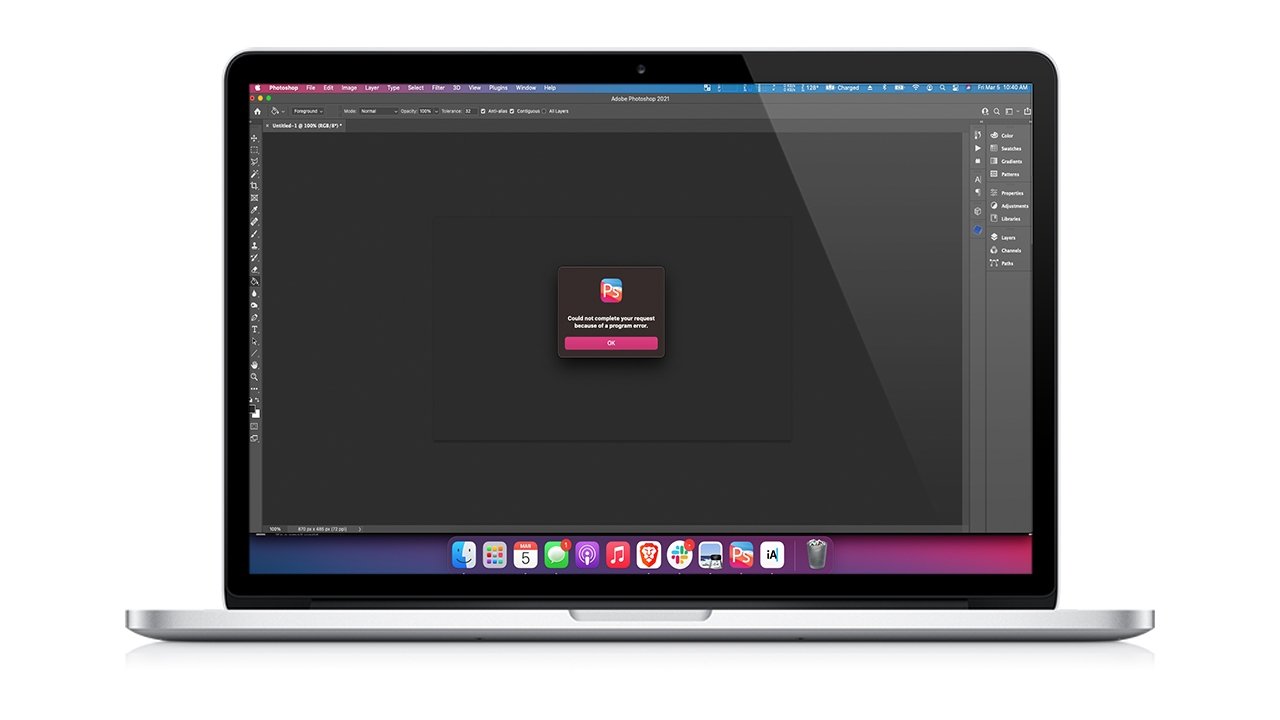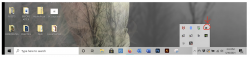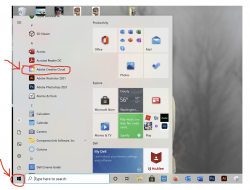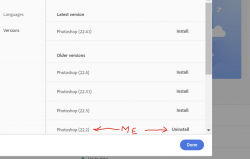WesternGuy
Active Member
- Messages
- 28
- Likes
- 8
Photoshop gives me the following error in a small message box: "Could not complete your request because of program error."
Following this, I cannot shut PS down, or anything else. The only way to shut it down is to invoke the Task Manager <CTRL><ALT><DELETE> and shut PS down that way.
I am running Photoshop as part of Adobe's Creative Cloud that includes Lightroom as well (it works okay). I can open an image (.CR2) in Lightroom, but when I try to pass it to PS, I get the same message. When I opne a Raw image in Adobe Camera Raw, everything works until I try and open the image in PS. I then get that message, noted previously.
I am going to assume that I have to reinstall Photoshop, but I am totally unclear as to how to do that within the Creative Cloud. Can I install only PS, or do I have to install all the components of CC that I am using?
I am running Windows 10 20H2 and Photoshop version 22.4.1 20210518.r.211 7b18b4f x64
Any insight as to a way out of this situation, will be appreciated. Thanks.
WesternGuy
Following this, I cannot shut PS down, or anything else. The only way to shut it down is to invoke the Task Manager <CTRL><ALT><DELETE> and shut PS down that way.
I am running Photoshop as part of Adobe's Creative Cloud that includes Lightroom as well (it works okay). I can open an image (.CR2) in Lightroom, but when I try to pass it to PS, I get the same message. When I opne a Raw image in Adobe Camera Raw, everything works until I try and open the image in PS. I then get that message, noted previously.
I am going to assume that I have to reinstall Photoshop, but I am totally unclear as to how to do that within the Creative Cloud. Can I install only PS, or do I have to install all the components of CC that I am using?
I am running Windows 10 20H2 and Photoshop version 22.4.1 20210518.r.211 7b18b4f x64
Any insight as to a way out of this situation, will be appreciated. Thanks.
WesternGuy