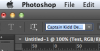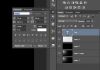plainman007
Member
- Messages
- 19
- Likes
- 0
Hi Guys,
Lets say i have some text on my file that im working on. When i create a text, then in the paragraph/text properties panel when i choose the text font and then use the down arrow to sfan thru the fonts and preview whcih font looks suitable for the design im working on, a strange thing is that it wont move beyond say 10 fonts and keeps cycling only within A fonts and doesnt want to move onto B fonts and so on.
When i hold the down arrow key on my keyboard continuously then it passes thru all fonts a,b,c and so on, but extremely fast and doesnt preview on my working file/workspace. If i release the down key. Then again it defaults back to the A fonst from where i stopped and starts cycling within only A as before. Huge headache to preview how different fonts look on my design.
Any help would be greatly appreciated.
Thanks
Lets say i have some text on my file that im working on. When i create a text, then in the paragraph/text properties panel when i choose the text font and then use the down arrow to sfan thru the fonts and preview whcih font looks suitable for the design im working on, a strange thing is that it wont move beyond say 10 fonts and keeps cycling only within A fonts and doesnt want to move onto B fonts and so on.
When i hold the down arrow key on my keyboard continuously then it passes thru all fonts a,b,c and so on, but extremely fast and doesnt preview on my working file/workspace. If i release the down key. Then again it defaults back to the A fonst from where i stopped and starts cycling within only A as before. Huge headache to preview how different fonts look on my design.
Any help would be greatly appreciated.
Thanks