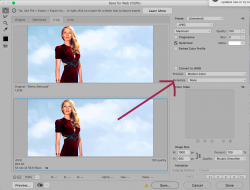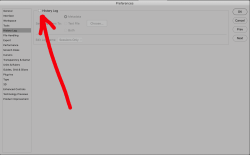Hi ...
I am using Photoshop CC 2015 Version on Windows 7.
I used to work daily on a Demo.psd file 1000*562 (72 resolution) every image I save usually comes around 800 KB with max 12 quality, Yetserday I saved a demo.jpg with size 840 KB .
When I oped same psd file toady and saved the same image which I saved yesterday but now jpg file saved with increased size to 1.9 MB ( even with quality set to 1 it is saving max of 1.5 MB ), So I taught of a issue with psd file and created entirely new document with same details 1000*562 (72 resolution) but now surprisingly file jpg file saved with 350 KB.
So I dont know where things went wrong with old psd file I am having jpg files with huge size and with new psd file, jpg files saving with low size ...no matter what I do I am not able to get the actual size, I checked this with multiple images not single one is matching the size either high or low.
Note: I dont want save my files with save as web (in Export Options) and I also dont want to save my file as png and save it back to jpg.
It would be great help it is resolved
Thanks in Advance.
I am using Photoshop CC 2015 Version on Windows 7.
I used to work daily on a Demo.psd file 1000*562 (72 resolution) every image I save usually comes around 800 KB with max 12 quality, Yetserday I saved a demo.jpg with size 840 KB .
When I oped same psd file toady and saved the same image which I saved yesterday but now jpg file saved with increased size to 1.9 MB ( even with quality set to 1 it is saving max of 1.5 MB ), So I taught of a issue with psd file and created entirely new document with same details 1000*562 (72 resolution) but now surprisingly file jpg file saved with 350 KB.
So I dont know where things went wrong with old psd file I am having jpg files with huge size and with new psd file, jpg files saving with low size ...no matter what I do I am not able to get the actual size, I checked this with multiple images not single one is matching the size either high or low.
Note: I dont want save my files with save as web (in Export Options) and I also dont want to save my file as png and save it back to jpg.
It would be great help it is resolved
Thanks in Advance.