Photoshop Gurus Forum
Welcome to Photoshop Gurus forum. Register a free account today to become a member! It's completely free. Once signed in, you'll enjoy an ad-free experience and be able to participate on this site by adding your own topics and posts, as well as connect with other members through your own private inbox!
You are using an out of date browser. It may not display this or other websites correctly.
You should upgrade or use an alternative browser.
You should upgrade or use an alternative browser.
Photoshop Manga Coloring
- Thread starter zirjaniel
- Start date
- Messages
- 24,122
- Likes
- 13,708
Hello an welcome.
In order to colorize manga, you will need several basic Ps skills. Bare in mind there are many different colorization techniques. You would just have to choose what best works for you.
Ps skills....
1. Making selections. There are several selection tools in Ps but I would suggest learning the Pen Tool.
2. Layer masking.
3. Clipping masks.
4. Brush Tool.
5. Blending modes.
6. Gradient Fill adjustment layers. (Note: You can use Gradient Map adjustment layers when there is shading in the drawing)
7. Solid Color Fill adjustment layers.
Here is a quick example.
Made a selection..

Filled the selection with a Gradient Fill adjustment layer.
The selection is converted/added to a layer mask on the adjustment layer.
Set the Blending mode to multiply.

Made a selection of the face...

Filled that selection with a Solid Color Fill adjustment layer.
The selection is converted/added to a layer mask on the adjustment layer.
Set the blending mode to multiply.

Layers Panel
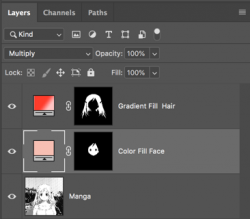
Each part of the Manga drawing will be selected and colored in some manner. Above are two ways of applying color. There are others as well.
So............making selections is probably the first skill you want to learn.
In order to colorize manga, you will need several basic Ps skills. Bare in mind there are many different colorization techniques. You would just have to choose what best works for you.
Ps skills....
1. Making selections. There are several selection tools in Ps but I would suggest learning the Pen Tool.
2. Layer masking.
3. Clipping masks.
4. Brush Tool.
5. Blending modes.
6. Gradient Fill adjustment layers. (Note: You can use Gradient Map adjustment layers when there is shading in the drawing)
7. Solid Color Fill adjustment layers.
Here is a quick example.
Made a selection..

Filled the selection with a Gradient Fill adjustment layer.
The selection is converted/added to a layer mask on the adjustment layer.
Set the Blending mode to multiply.

Made a selection of the face...

Filled that selection with a Solid Color Fill adjustment layer.
The selection is converted/added to a layer mask on the adjustment layer.
Set the blending mode to multiply.

Layers Panel
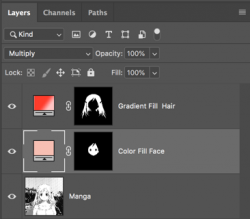
Each part of the Manga drawing will be selected and colored in some manner. Above are two ways of applying color. There are others as well.
So............making selections is probably the first skill you want to learn.
Thanks for replying. Yeah pen tool is great. I watched some tutorials on Youtube and tried the method of using the pen tool and then simply filling it with color. Right click on the selection and fill it with color and then after filling it I delete the path. I think this is a very simple method since I've seen colored manga pages that looks like it took more than coloring it. I've also seen making line arts of manga pages. Making line arts of manga pages is to make coloring it easier right? Also what does multiply mean? The picture posted is the first coloring I tried, Luffy. Looks pretty simple.Hello an welcome.
In order to colorize manga, you will need several basic Ps skills. Bare in mind there are many different colorization techniques. You would just have to choose what best works for you.
Ps skills....
1. Making selections. There are several selection tools in Ps but I would suggest learning the Pen Tool.
2. Layer masking.
3. Clipping masks.
4. Brush Tool.
5. Blending modes.
6. Gradient Fill adjustment layers. (Note: You can use Gradient Map adjustment layers when there is shading in the drawing)
7. Solid Color Fill adjustment layers.
Here is a quick example.
Made a selection..
View attachment 119023
Filled the selection with a Gradient Fill adjustment layer.
The selection is converted/added to a layer mask on the adjustment layer.
Set the Blending mode to multiply.
View attachment 119024
Made a selection of the face...
View attachment 119025
Filled that selection with a Solid Color Fill adjustment layer.
The selection is converted/added to a layer mask on the adjustment layer.
Set the blending mode to multiply.
View attachment 119026
Layers Panel
View attachment 119027
Each part of the Manga drawing will be selected and colored in some manner. Above are two ways of applying color. There are others as well.
So............making selections is probably the first skill you want to learn.

Can you guess what was used in the coloring of Queen and King?

- Messages
- 24,122
- Likes
- 13,708
Well..........it's really not necessary to try and make additional line art when the lines are already there. Take a look at my example an you can see that I did not create additional line work. I just added color. Using the "Multiply" blending mode makes it so the black lines are not obscured.Making line arts of manga pages is to make coloring it easier right?

Great question!Also what does multiply mean?
Multiply is one of the blending mode options that are available to be used on a layer. These options can be found on your Layers Panel.
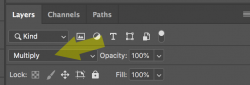
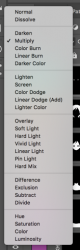
Yes. It depends on what aspect of the signs you are referring to. The signs themselves can either be colored in the same manner as we have been discussing or simply created.Can you guess what was used in the coloring of Queen and King?
My guess is that they were created. The backing behind the text, can either be a texture clipped to a shape layer using a clipping mask, or it could be a pattern overlay in a layer style. The text is added and a Bevel & Emboss layer style was probably used. But these techniques might be a little more advanced for your current skill level.
Sign

Layers Panel
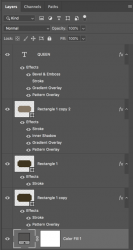
- Messages
- 24,122
- Likes
- 13,708
I would never delete a path!!! In fact, I suggest saving them! You never know if you may need them again! They can also be edited!then after filling it I delete the path.
Great job on Luffy!
What would you need to do in order to change Luffy's straw hat color? What would be your procedure?
By using Color Fill adjustment layers, you can change colors in a matter of seconds.
This is in the natural color of his hat...

But I can make it green in about 3 seconds!

Since I really don't know what you do or don't know about Ps, you need to let me know if you don't understand something or know what something is!
I see. Never delete a path. That seems to be good practice. So after making a selection do I right click on it and make a selection and click the ok button? Is that the way to save a path? Or are there also other methods? I'm also curious about making line arts. Maybe it wouldn't hurt to learn them. For now I guess I will practice coloring manga pages or single characters. Actual manga pages and some characters with available line arts. Or maybe cutting a single character from a page and coloring it.I would never delete a path!!! In fact, I suggest saving them! You never know if you may need them again! They can also be edited!
Great job on Luffy!
What would you need to do in order to change Luffy's straw hat color? What would be your procedure?
By using Color Fill adjustment layers, you can change colors in a matter of seconds.
This is in the natural color of his hat...
View attachment 119083
But I can make it green in about 3 seconds!
View attachment 119084
Since I really don't know what you do or don't know about Ps, you need to let me know if you don't understand something or know what something is!
And yeah, that particular coloring of King and Queen seems too advanced for a novice like me haha. Gotta learn more.
- Messages
- 24,122
- Likes
- 13,708
No.So after making a selection (Path) do I right click on it and make a selection and click the ok button? Is that the way to save a path?
After creating a path with the Pen Tool and before making it a selection....
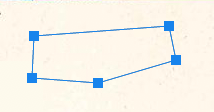
Go to your Paths Panel (If you don't see it in your panel area, go to WINDOW > Paths)
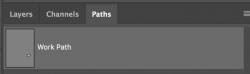
Double click the path layer, this will open a save path window.
Rename and hit OK.
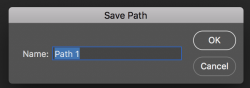
Azusa Hamaoka from Grand Blue.
Local coloring and then adding shadows and light. The shadow is in a single layer .Multiply for shadow and Overlay for the Light. I tried the soft light for the hair. And there is a clipping mask for the hair shirt and skin for the lighting. There is also clipping masks for the bed and wall, though when I colored it, it was just painting over a white background. I guess it turned out okay?
Edit: I used flesh color for the skin lighting and grayish for the wall and bed lighting(overlay). Also used the colors of the hair and shirt for their overlay. Is that how it is? Using the same color of something to put a shadow or light over it. With a little bit of changing the color using the color picker.


Local coloring and then adding shadows and light. The shadow is in a single layer .Multiply for shadow and Overlay for the Light. I tried the soft light for the hair. And there is a clipping mask for the hair shirt and skin for the lighting. There is also clipping masks for the bed and wall, though when I colored it, it was just painting over a white background. I guess it turned out okay?
Edit: I used flesh color for the skin lighting and grayish for the wall and bed lighting(overlay). Also used the colors of the hair and shirt for their overlay. Is that how it is? Using the same color of something to put a shadow or light over it. With a little bit of changing the color using the color picker.


- Messages
- 24,122
- Likes
- 13,708
As long as your happy with the results, then it's great.I guess it turned out okay?
My question is.......did you start from a black and white line drawing or did you start from an already colored image? Adding color over color can be difficult. Did you color both of these images?
Not sure I understand your terminology here.Also used the colors of the hair and shirt for their overlay. Is that how it is?
For this I would use a Gradient map. But I'm again assuming your stating from a black and white line drawing.Using the same color of something to put a shadow or light over it.
Example: Here I have used a Gradient Map layer set to Multiply to affect the colorization of the shading.
Color Fill layer set to Multiply.

Gradient Map set to Multiply. In this case I darkened the shading.
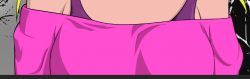
As long as your happy with the results, then it's great.
My question is.......did you start from a black and white line drawing or did you start from an already colored image? Adding color over color can be difficult. Did you color both of these images?
Yes I colored both images. Local/Basic coloring first and then adding shadow and lighting. I downloaded an image from a manga site, opened it in Photoshop and then cropped it a little and then pressing ctrl and left clicking on the channel section to select the RGB. And then I select inversed it and added a new layer and filled it with black. Then I deleted the first layer(the cropped one) and added a new layer again and filled it with gray color(this is the background at first). This is something I picked up from watching basic coloring tutorials. It seems good to me that's why I use it. I have to try and find other alternatives though. Wouldn't hurt to have other knowledge.
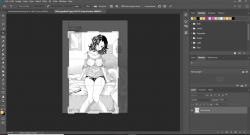
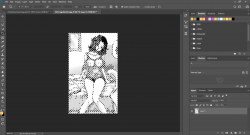
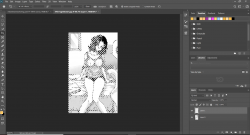
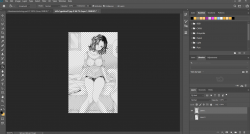
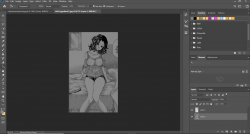
Not sure I understand your terminology here.
I meant that if I used a certain color. Let's say orange on hair. Should I also use just orange for the shadow or lighting of the hair?
Gotta try this Gradient Map. All coloring I've been doing has been just filling a path. Or using the brush for the very little areas.For this I would use a Gradient map. But I'm again assuming your stating from a black and white line drawing.
Example: Here I have used a Gradient Map layer set to Multiply to affect the colorization of the shading.
Color Fill layer set to Multiply.
View attachment 119233
Gradient Map set to Multiply. In this case I darkened the shading.
View attachment 119234
- Messages
- 24,122
- Likes
- 13,708
OK, if this is working for you that's great. I'm just not sure of the purpose of this process. What does it accomplish? Why not just color the original image?I downloaded an image from a manga site, opened it in Photoshop and then cropped it a little and then pressing ctrl and left clicking on the channel section to select the RGB. And then I select inversed it and added a new layer and filled it with black. Then I deleted the first layer(the cropped one) and added a new layer again and filled it with gray color(this is the background at first). This is something I picked up from watching basic coloring tutorials. It seems good to me that's why I use it.
I downloaded the same manga image and colored it directly without altering the original. This is just a Color Fill layer with it's layer mask.

Here I used your color on the original with no changes.

This is using the steps you described above. I don't know what grey color you used. This is 50% (#808080)
This makes the colors too dark.

This is #c9c9c9.......a much lighter grey but still too dark.

Original with no changes. Gradient Map darkening and coloring the shadows a bit more.

I personally would rather have an all white background.
I will admit that I have painted on grey backgrounds.............but I was using opaque colors and no blending modes. But I only did this once and have not done so since.
OK, if this is working for you that's great. I'm just not sure of the purpose of this process. What does it accomplish? Why not just color the original image?
I downloaded the same manga image and colored it directly without altering the original. This is just a Color Fill layer with it's layer mask.
View attachment 119247
Here I used your color on the original with no changes.
View attachment 119251
This is using the steps you described above. I don't know what grey color you used. This is 50% (#808080)
This makes the colors too dark.
View attachment 119254
This is #c9c9c9.......a much lighter grey but still too dark.
View attachment 119255
Original with no changes. Gradient Map darkening and coloring the shadows a bit more.
View attachment 119252
I personally would rather have an all white background.
I will admit that I have painted on grey backgrounds.............but I was using opaque colors and no blending modes. But I only did this once and have not done so since.
Well, I watched some people color their characters/manga pages like that so I thought I'd try it out. You know, testing some methods. And also because I tried coloring a manga page before(without the steps I mentioned) but no matter what color I chose it just kept getting colored gray. That's when I thought that I shouldn't simply try to color a manga page as it is so I searched and tested out other methods. It was confusing since the method I used on that Luffy coloring is the same as the one on that particular manga page; Making paths and filling it.
So anyway after reading your reply I tried coloring that page of Azusa again without editing it and the color I chose works. I was a bit surprised. And so I tried it again on that manga page that kept getting colored gray no matter the color chosen and well, it is still being colored gray no matter which color I chose. Confusing. And then it turns out I simply had to change the image mode from Grayscale to RGB hahaha.
I agree about the white background. The gray bg was just something I wanted to try. Well, maybe there would be a time when gray bg would be the proper one.
I will color a manga page again and post it here.
