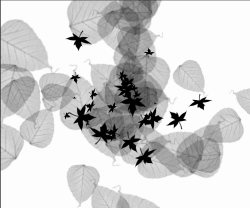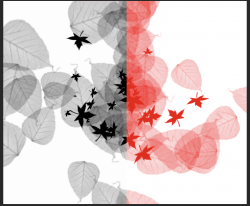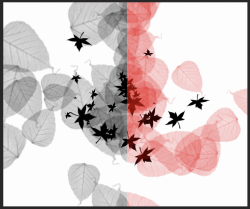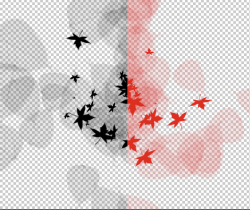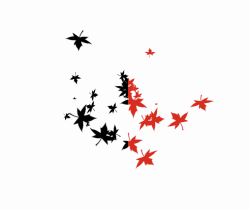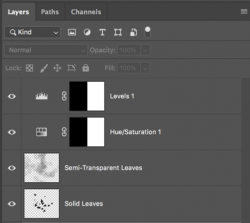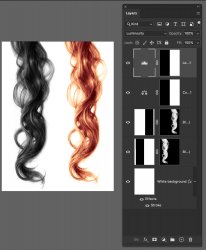I have a mystery where my adjustment layers work fine if they are unclipped, but as soon as I try to clip them to my base layer they stop working. I’m not sure why this would be.
I downloaded some hair brushes that work great if the hair color is very dark, but they do a poor job for blond or light hair. To get around this, I’ve been practicing converting dark hair to blonde.
On the left is my starting image of black hair (on its own layer). On the right is my conversion to blonde. I’m happy enough with the blonde color, but as soon as I try to clip the adjustment layers to the hair, the blonde color disappears. Photoshop file attached.
Any thoughts?
Rich

I downloaded some hair brushes that work great if the hair color is very dark, but they do a poor job for blond or light hair. To get around this, I’ve been practicing converting dark hair to blonde.
On the left is my starting image of black hair (on its own layer). On the right is my conversion to blonde. I’m happy enough with the blonde color, but as soon as I try to clip the adjustment layers to the hair, the blonde color disappears. Photoshop file attached.
Any thoughts?
Rich