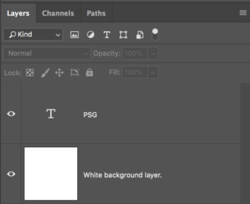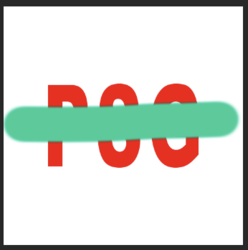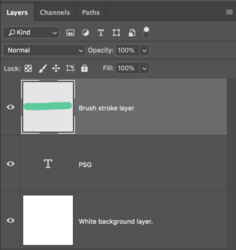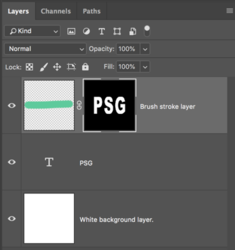wm17959
Member
- Messages
- 14
- Likes
- 0
When I use the brush tool I notice that it paints not only on the selected layer but also other layers. How do I paint so the paint only shows on the selected layer?
Also a somewhat related issue: When I pain on one layer then use blending mode "overlay", some of what I paint still shows up around the outside of that layer.
Maybe there's a good YouTube video that explains all this stuff.
Please advise, thanks.
Also a somewhat related issue: When I pain on one layer then use blending mode "overlay", some of what I paint still shows up around the outside of that layer.
Maybe there's a good YouTube video that explains all this stuff.
Please advise, thanks.