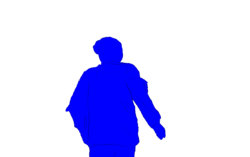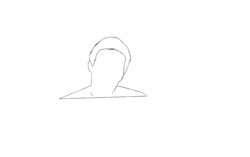Im working on a rotoscope animation in photoshop and am losing a lot of time on a step that I'm sure there must be a better solution to.
I'm doing quick, rough sketches around the subject of the frame, and filling in with white (eventually may add color). problem is my sketched line drawing often has some gaps, and in order to get a good selection with the magic wand, I'm having to go back through to find and close any gaps. This is a problem because 1) it adds more work/time and 2) I like the rough look and would like to preserve these natural line gaps as much if possible.
The attached image here is the final look im going for. Here I went through and quickly closed the gaps, selected outside of the figure, created a new layer, inverted the selection and filled. I thought there would be an easy way to close these gaps, but when googling the problem am finding a lot of stuff for illustrator and vector work, not photoshop.
Im hoping someone has a quicker way that would help me remove the step of drawing in the gaps. Any other tips or resources related to rotoscoping workflow also greatly appreciated!

I'm doing quick, rough sketches around the subject of the frame, and filling in with white (eventually may add color). problem is my sketched line drawing often has some gaps, and in order to get a good selection with the magic wand, I'm having to go back through to find and close any gaps. This is a problem because 1) it adds more work/time and 2) I like the rough look and would like to preserve these natural line gaps as much if possible.
The attached image here is the final look im going for. Here I went through and quickly closed the gaps, selected outside of the figure, created a new layer, inverted the selection and filled. I thought there would be an easy way to close these gaps, but when googling the problem am finding a lot of stuff for illustrator and vector work, not photoshop.
Im hoping someone has a quicker way that would help me remove the step of drawing in the gaps. Any other tips or resources related to rotoscoping workflow also greatly appreciated!