thebestcpu
Guru
- Messages
- 3,043
- Likes
- 2,808
Hi @Maris
Thought I would throw in the approach I would use from scratch. I am using the step by step on a smaller portion of the image.
I think it helps to show the root cause of the original image to understand the steps I recommend.
This first image takes the PNG and puts an orange Layer that will show through where there is transparency:

Note that besides the white edges around the black outlining there is also some areas that are not transparent or only partially transparent creating some white noise in the image.
There are two parts of this. First I used the Layer > Layer Mack from Transparency to move the transparency to a Layer Mask to we can look at the pixel information and the transparency information separately. I right click on the Layer Mask and choose to disable the Mask and here is what you see:
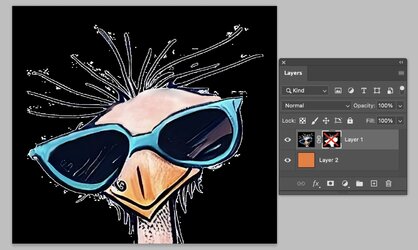
This shows where white exists in the image where you really want total transparency.
Now I Opt Click on the Layer Mask (Alt click on Mask in PC) to show the black and white mask by itself:
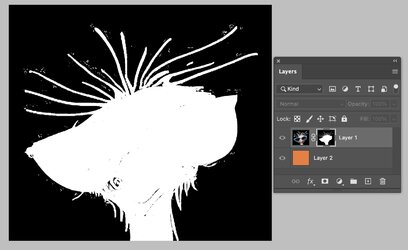
You will note that the maks as some noise in it as well as there are black portions in the interior of the image which means those are transparent or partially transparent which is not what you want.
So there is issues with both the pixels and the Layer Mask as well. Below are the steps that can fix most of the problems.
First, we replace the orange Layer with a white Layer and click on the Pixel thumbnail of your subject. Now select the white area with a low tolerance stetting somewhere between 5 and 10 to select virtually all the the white. Invert the mask with Shift + Cmd + I (Shift + Cntl + I on PCs). Now the selection is right at the proper external boundaries of your subject.
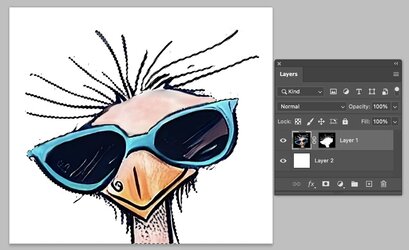
We are now going to use this selection to replace the original Layer Mask.
- First right click on the Layer Mask and shose the Delete Layer Mask Option
- The at the bottom of the Layers Panel click the square box with the round hole that converts the selection to the new Layer Mask
- Replace the white background Layer with an orange Layer Background to see the end result:
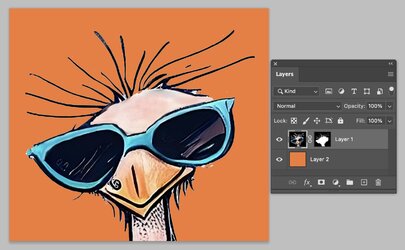
Note that the white edges along the black lines are greatly reduces and the noise specs have also been remvoed. Now this does not remove every last bit of problems yet the rest can be done with a little touch up on the Layer Mask
Hope this helps some
John Wheeler
Thought I would throw in the approach I would use from scratch. I am using the step by step on a smaller portion of the image.
I think it helps to show the root cause of the original image to understand the steps I recommend.
This first image takes the PNG and puts an orange Layer that will show through where there is transparency:

Note that besides the white edges around the black outlining there is also some areas that are not transparent or only partially transparent creating some white noise in the image.
There are two parts of this. First I used the Layer > Layer Mack from Transparency to move the transparency to a Layer Mask to we can look at the pixel information and the transparency information separately. I right click on the Layer Mask and choose to disable the Mask and here is what you see:
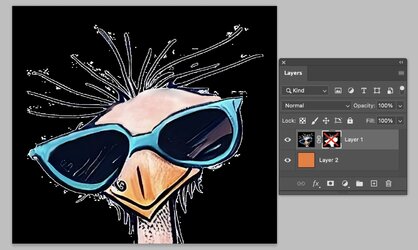
This shows where white exists in the image where you really want total transparency.
Now I Opt Click on the Layer Mask (Alt click on Mask in PC) to show the black and white mask by itself:
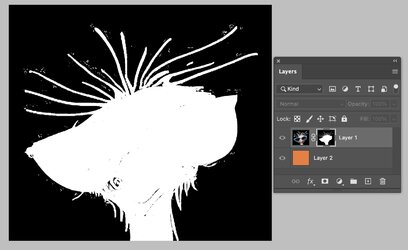
You will note that the maks as some noise in it as well as there are black portions in the interior of the image which means those are transparent or partially transparent which is not what you want.
So there is issues with both the pixels and the Layer Mask as well. Below are the steps that can fix most of the problems.
First, we replace the orange Layer with a white Layer and click on the Pixel thumbnail of your subject. Now select the white area with a low tolerance stetting somewhere between 5 and 10 to select virtually all the the white. Invert the mask with Shift + Cmd + I (Shift + Cntl + I on PCs). Now the selection is right at the proper external boundaries of your subject.
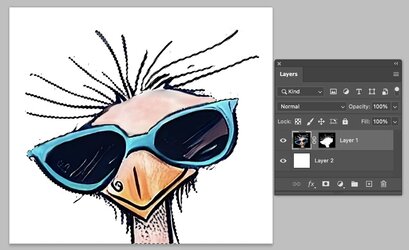
We are now going to use this selection to replace the original Layer Mask.
- First right click on the Layer Mask and shose the Delete Layer Mask Option
- The at the bottom of the Layers Panel click the square box with the round hole that converts the selection to the new Layer Mask
- Replace the white background Layer with an orange Layer Background to see the end result:
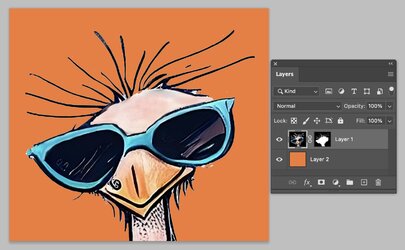
Note that the white edges along the black lines are greatly reduces and the noise specs have also been remvoed. Now this does not remove every last bit of problems yet the rest can be done with a little touch up on the Layer Mask
Hope this helps some
John Wheeler
