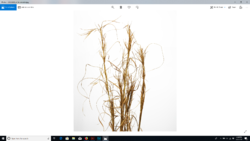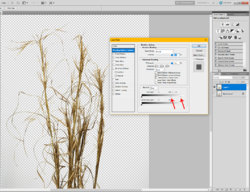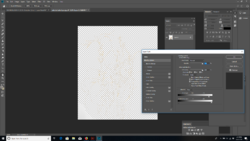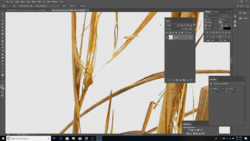Hi PS folks,
Can I get some advice on how to remove the background of this image or blow it out to all white without removing or washing out parts of the plant? I am not new to photoshop, but can not figure out a good method. Everything I try either washes out the plant, or removes the thinner lines of the plant.
Thanks for any tips

Can I get some advice on how to remove the background of this image or blow it out to all white without removing or washing out parts of the plant? I am not new to photoshop, but can not figure out a good method. Everything I try either washes out the plant, or removes the thinner lines of the plant.
Thanks for any tips