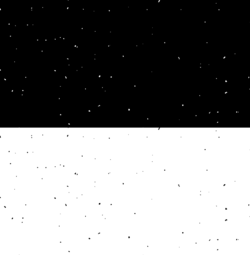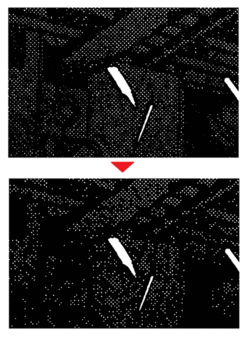Phanto
New Member
- Messages
- 2
- Likes
- 0
Dear All,
I have a 1-bit black and white BMP image and want to remove white dust on every black zone.
I need a plugin/script because I have to batch process several files.
Tried "Filter / Noise / Dust&Scratches", but the algorithm affects also black dust on white areas, which I don't want.
(For those interested: the D&S functions like “the nail that stands out gets hammered”. It parses the image, NxN-pixels square at a time, searching some pixel that stands out, and hammer it down (or up) to align it to the crowd (actually, to the median value of the crowd)).
What I am searching for is a "seek and destroy" method: search every black zone for single white pixels, or say 3x3-pixels-white-zones or smaller, and fill it with black.
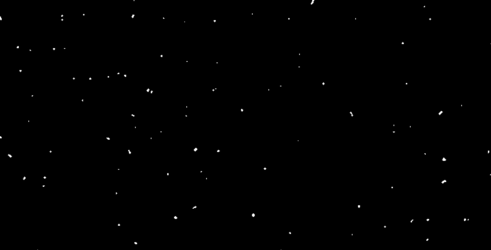
I have a 1-bit black and white BMP image and want to remove white dust on every black zone.
I need a plugin/script because I have to batch process several files.
Tried "Filter / Noise / Dust&Scratches", but the algorithm affects also black dust on white areas, which I don't want.
(For those interested: the D&S functions like “the nail that stands out gets hammered”. It parses the image, NxN-pixels square at a time, searching some pixel that stands out, and hammer it down (or up) to align it to the crowd (actually, to the median value of the crowd)).
What I am searching for is a "seek and destroy" method: search every black zone for single white pixels, or say 3x3-pixels-white-zones or smaller, and fill it with black.
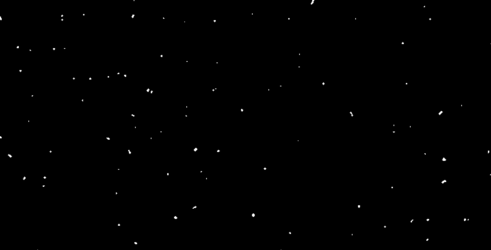
Last edited: