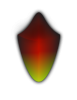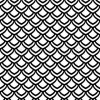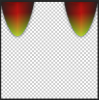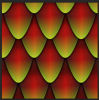SPWA
Power User
- Messages
- 450
- Likes
- 301
I've made a scale, and I would like to make it into a repeating pattern in PS. Not sure how to go about it though. My brain tells me to place the full scales that will be in the pattern, then chop 1 of them into 4 pieces, and place around the edge to make up the repeating pattern. Like Overlapped scales.
Not sure if I'm barking up the right tree with that process, so any pointers would be greatly appreciated.
Not sure if I'm barking up the right tree with that process, so any pointers would be greatly appreciated.