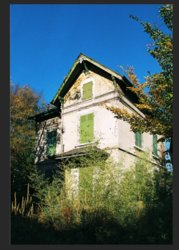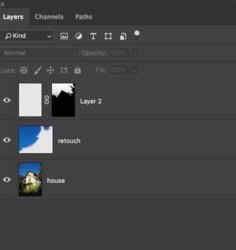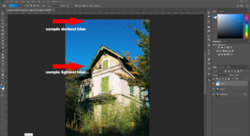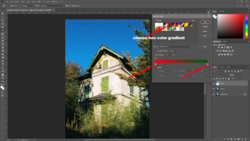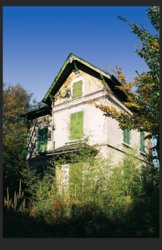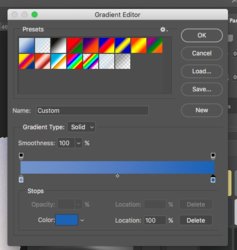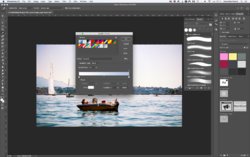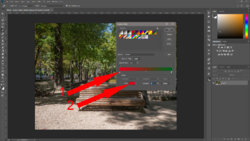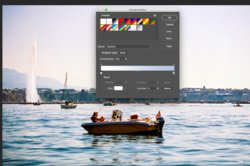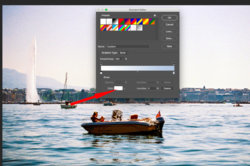_alexbrandt_
Well-Known Member
- Messages
- 71
- Likes
- 10
Hello there,
I'm editing a picture I took on film (Agfa Vista 200 for those into analogue).
I would like to smoothen the sky as the blue is breaking apart a bit. The best way to do it is to reduce clarity on the sky only.
How would I be able to do that ? Note that I retouched the sky to remove branches on the right the sky is in two layers.
Thanks
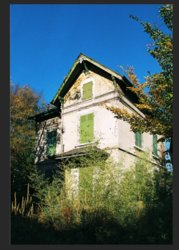
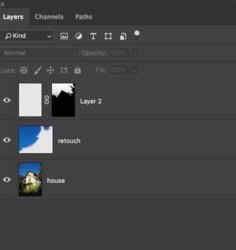
I'm editing a picture I took on film (Agfa Vista 200 for those into analogue).
I would like to smoothen the sky as the blue is breaking apart a bit. The best way to do it is to reduce clarity on the sky only.
How would I be able to do that ? Note that I retouched the sky to remove branches on the right the sky is in two layers.
Thanks