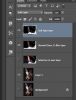Oh for Chrissake!
Well-Known Member
- Messages
- 83
- Likes
- 7

Hi folks,
Which tools would you use to get rid of that bright lettering above the subjects head, and so that it looks natural not patchy?
Feel free to do it yourself if you want to, and let me know how you did it, but I'd rather hear suggestions and hints pointing me in the right direction indicating the tools I would need.
I imagine you might suggest the healing tools.
Thanks!
OFC