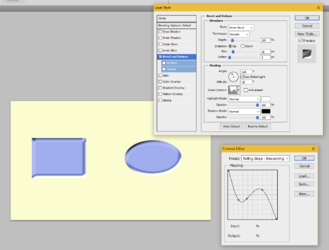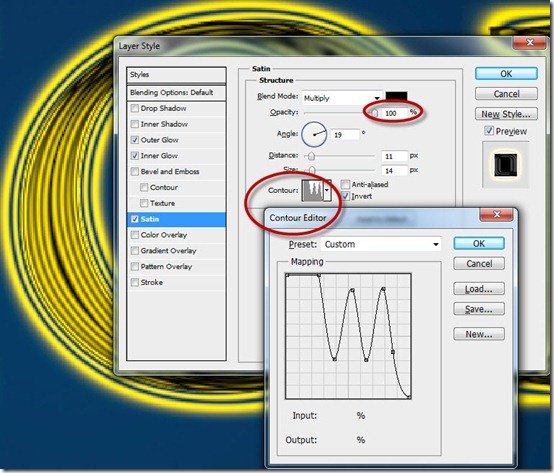Does anybody know of a tutorial that explains the Contour Editor? Photoshop comes with several pre-set contour settings and also has an editor where you can customize and create your own. But, other than trial & error guesswork, I can't figure out how to predict ahead of time what a particular shape in the contour editor will actually do. If I imagine a contour effect in my head, I have no idea what shape the contour editor curve needs to be in order to achieve it.
In the example below, I applied Bevel & Emboss to some basic shapes and selected the pre-set contour style called Rolling Slope Descending. But when I look at the shape of that curve in the contour editor, nothing about that little graph suggests the actual result that I see on my blue shapes. What are the X and Y axes measuring in the contour editor?
Thanks,
Rich
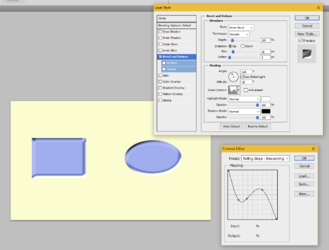
In the example below, I applied Bevel & Emboss to some basic shapes and selected the pre-set contour style called Rolling Slope Descending. But when I look at the shape of that curve in the contour editor, nothing about that little graph suggests the actual result that I see on my blue shapes. What are the X and Y axes measuring in the contour editor?
Thanks,
Rich