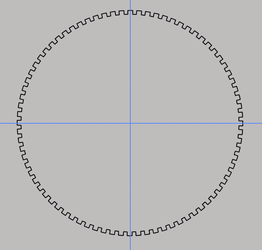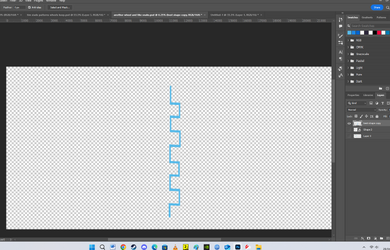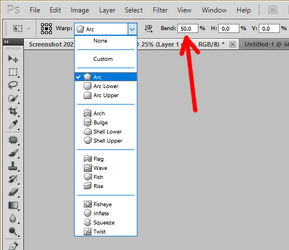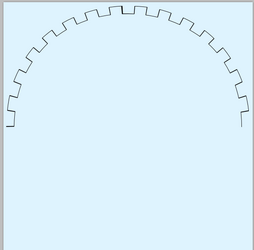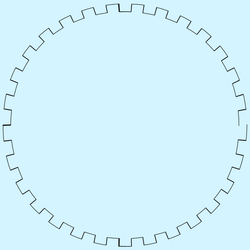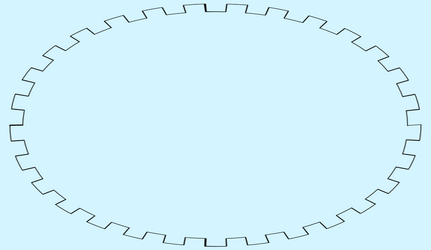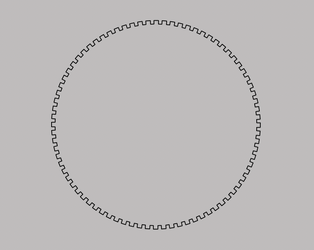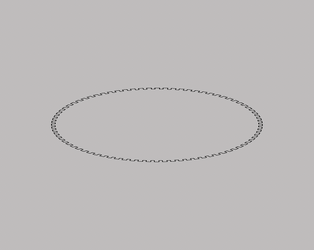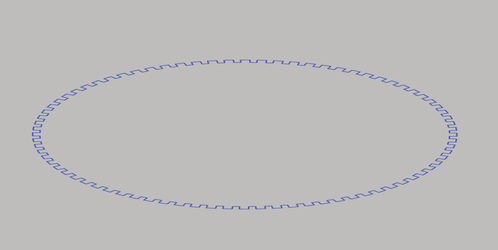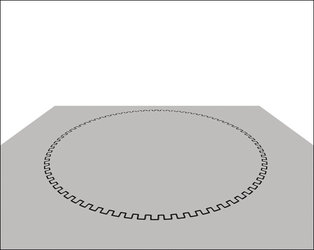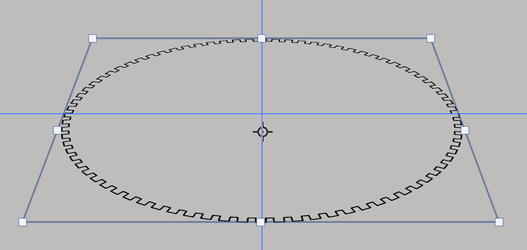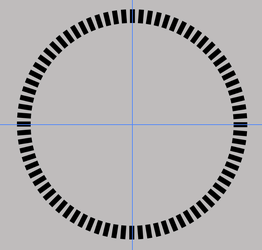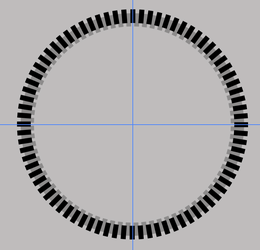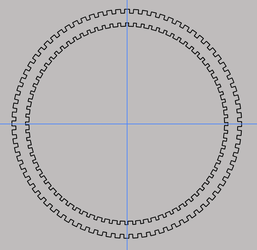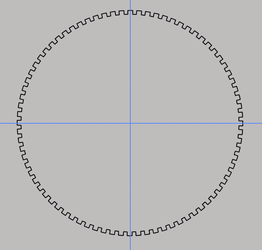Also curious to know what you did to achieve your perspective view, where the pattern is thinner in the North-South but thicker in the East-West. I took your circular image above and reshaped it using Edit>Transform>Perspective and then Edit>Transform>Shape, which gave me this, which is much better than my simple ellipse up top:
I basically did what you did with distort and less "perspective". It seemed to "bow up" with perspective. Mine (above) could have used more.
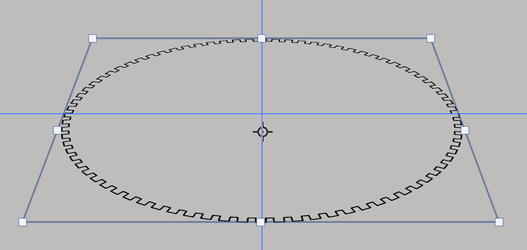
Nooooooooooooo! LOL!!! Actually, it's fairly straight forward for those with a bit more Ps experience.
Ok........but with minimal details! If you have questions, let me know!
I created a ring of rectangles using Free Transform and step and repeat.............and a little simple math!! (360 ÷ number of rectangles needed)
(This is the step that might need more explanation for those who don't know about a step and repeat process)
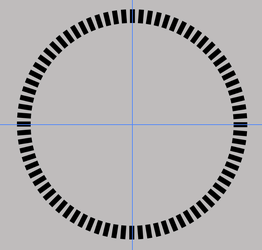
I then duplicated the ring layer, changed it's color.
I used Free Transform and made the duplicate ring slightly smaller and offset from the first.
Once done, I rasterized the two ring layers and merged them.
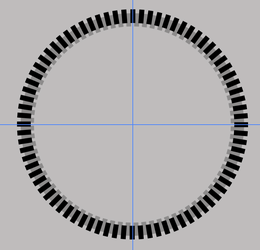
I then lowered the merged layers fill to 0%.
I added a layer style (black) stroke (center).
In order to remove the middle ring, I also set "Layer Mask hides effects" in the Advanced Blending in the layer style.
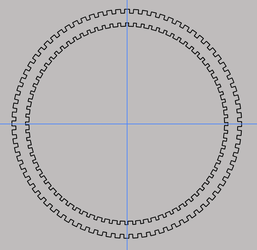
I then added a layer mask to the ring layer.
Masked out the inner ring.
Then applied the layer mask. DONE! Simple........right?