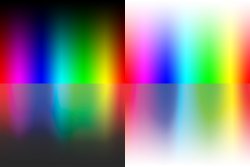Newbie alert....
I'm self taught (badly) work in elements and am about to start on a project (a boardgame) for which I have literally thousands of graphics files ready to incorporate. But with regards to the myriad file format types available, I'm seeking advice on which ones I should be using for importing into photoshop? The graphics I'm utilising predominantly come from capturing screen shots of 3D models I've paid for the license to use. When capturing these files using the program Snagit, I'm given the option of saving them in multiple formats, and indeed I've done so albeit in a sloppy manner that now has my saved files in multiple different formats including jpg, png and tiff. While the quality of these all appear the same when I look at them on my computer screen, I see the memory sizes are all very different. I'm vaguely aware of something about the loss of quality that occurs with jpg files when working with them in photoshop and I also see the tiff files in particular are quite a bit bigger in size. The publisher I'd ultimately like to go with wants the final product (gameboard, cards etc) to be submitted as PDF's in CMYK, something I believe photoshop elements can't do.
My specific questions are: If my aim is have my finished product printed for commercial release, should the files I'm importing into photoshop elements all be tiff files?
The jpgs files certainly look as good to me but as I work and edit these files will they degrade in quality working within photoshop elements?
If this is the case and I don't need to work with tiff files, are png files then better to use, ie they don't suffer the same degradation from multiple saves?
Or is there another file format I should be saving the screen captured files as?
Where I've saved files as jpg's already, can I simply convert them to tiff or png files if these are better formats to be working with (which Snagit allows me to do) or should I start the screen capturing process over, capturing them straight into the most optimum format from the get go? (Unfortunately this would entail a few weeks work if this is the case... so I'd really rather not have to!)
The publisher has stipulated a resolution of 300ppi or above for the final products, is this considered high enough for something like a boardgame, or should I aim for a higher resolution?
If so, how high?
Even tho elements doesn't handle CMYK, my intention was to still work with this program (as I'm more familiar with it than regular photoshop) and look to convert to CMYK at the end. But I've read this is a sub-optimal way of doing this which will impact the colour of the end product. So do I need to upgrade to a subscription of regular photoshop in order to avoid this?
Sorry for the length and number of questions, any help will be gratefully appreciated. Thanks in advance, regards Neil.
I'm self taught (badly) work in elements and am about to start on a project (a boardgame) for which I have literally thousands of graphics files ready to incorporate. But with regards to the myriad file format types available, I'm seeking advice on which ones I should be using for importing into photoshop? The graphics I'm utilising predominantly come from capturing screen shots of 3D models I've paid for the license to use. When capturing these files using the program Snagit, I'm given the option of saving them in multiple formats, and indeed I've done so albeit in a sloppy manner that now has my saved files in multiple different formats including jpg, png and tiff. While the quality of these all appear the same when I look at them on my computer screen, I see the memory sizes are all very different. I'm vaguely aware of something about the loss of quality that occurs with jpg files when working with them in photoshop and I also see the tiff files in particular are quite a bit bigger in size. The publisher I'd ultimately like to go with wants the final product (gameboard, cards etc) to be submitted as PDF's in CMYK, something I believe photoshop elements can't do.
My specific questions are: If my aim is have my finished product printed for commercial release, should the files I'm importing into photoshop elements all be tiff files?
The jpgs files certainly look as good to me but as I work and edit these files will they degrade in quality working within photoshop elements?
If this is the case and I don't need to work with tiff files, are png files then better to use, ie they don't suffer the same degradation from multiple saves?
Or is there another file format I should be saving the screen captured files as?
Where I've saved files as jpg's already, can I simply convert them to tiff or png files if these are better formats to be working with (which Snagit allows me to do) or should I start the screen capturing process over, capturing them straight into the most optimum format from the get go? (Unfortunately this would entail a few weeks work if this is the case... so I'd really rather not have to!)
The publisher has stipulated a resolution of 300ppi or above for the final products, is this considered high enough for something like a boardgame, or should I aim for a higher resolution?
If so, how high?
Even tho elements doesn't handle CMYK, my intention was to still work with this program (as I'm more familiar with it than regular photoshop) and look to convert to CMYK at the end. But I've read this is a sub-optimal way of doing this which will impact the colour of the end product. So do I need to upgrade to a subscription of regular photoshop in order to avoid this?
Sorry for the length and number of questions, any help will be gratefully appreciated. Thanks in advance, regards Neil.