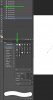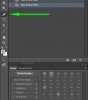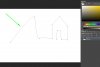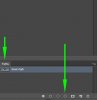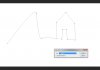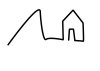gautamz07
Power User
- Messages
- 338
- Likes
- 73
Above the book , all those beautiful illustrations , how were they made , i mean using which software or tools , Illustrations like these i have seen i very useful and effective in communicating a certain point . Would they need to be hand drawn (which would be slightly out of my scope) or is there any software thats makes the job easier ? .
I am just asking how it was created , not how to do it ? or what are these kind of illustrations called ?
Thank you .
Gautam.

I am just asking how it was created , not how to do it ? or what are these kind of illustrations called ?
Thank you .
Gautam.