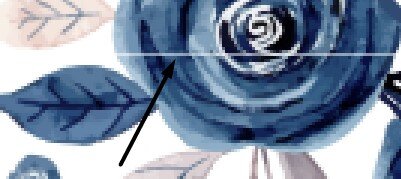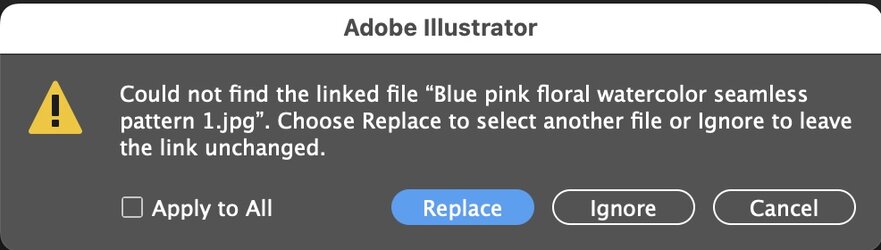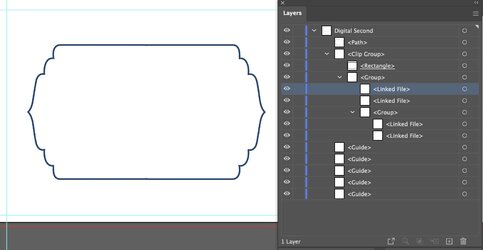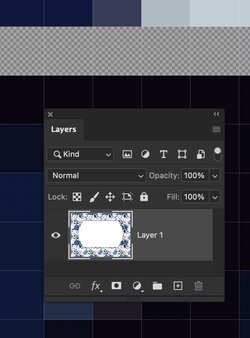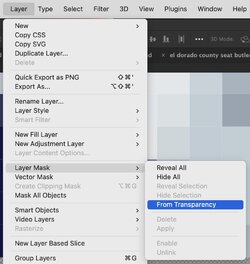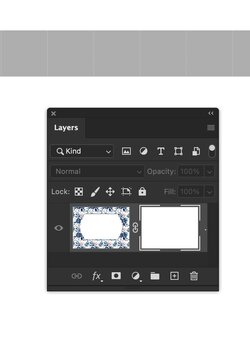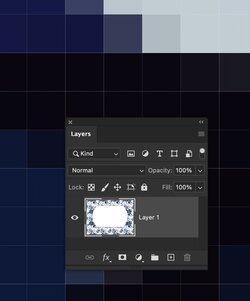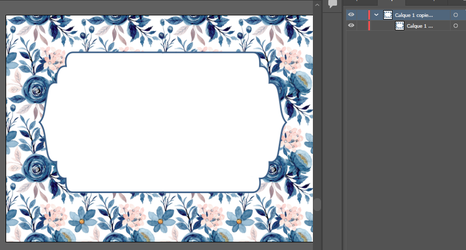Hello,
I am wondering if someone can help please? I have a design in Illustrator which I am looking to 'place' within my Photoshop mockup. The design is a seamless floral pattern. However, when I am placing it in my mockup, a white line is appearing (looks to be in the exact same position where the two seamless files meet).
I have checked the positioning of the top floral file and the bottom part of the top image, looks to be in the exact same position as the top section for the bottom file.
On Illustrator, the file looks absolutely fine with no white lines.
Can anyone help?
Thanks in advance.
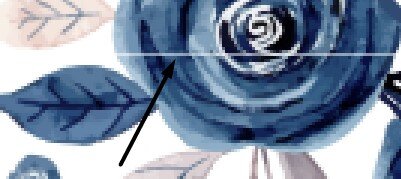
I am wondering if someone can help please? I have a design in Illustrator which I am looking to 'place' within my Photoshop mockup. The design is a seamless floral pattern. However, when I am placing it in my mockup, a white line is appearing (looks to be in the exact same position where the two seamless files meet).
I have checked the positioning of the top floral file and the bottom part of the top image, looks to be in the exact same position as the top section for the bottom file.
On Illustrator, the file looks absolutely fine with no white lines.
Can anyone help?
Thanks in advance.