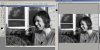nick.wiesneski
Member
- Messages
- 6
- Likes
- 0
When I open a file in Photoshop, it appears more yellow than when I view it in any other location, including while saving the file in Photoshop (preview in Save for Web). This is obviously problematic, as making color adjustments according to what my eye sees on the screen is thrown out the window after I save the file.
If you look at the linked photo (Flickr Photo Download: Untitled-1), you can see clearly that the image on the left is more yellow. The image on the right is the "Save for Web" preview image. If I save this file in any fashion, it appears more blue as in the image on the right.
Which leads me to my quandary of why an image would appear more yellow while viewed in Photoshop. Any assistance or suggestions (solutions?) would be greatly appreciated.
Thanks,
Nick
If you look at the linked photo (Flickr Photo Download: Untitled-1), you can see clearly that the image on the left is more yellow. The image on the right is the "Save for Web" preview image. If I save this file in any fashion, it appears more blue as in the image on the right.
Which leads me to my quandary of why an image would appear more yellow while viewed in Photoshop. Any assistance or suggestions (solutions?) would be greatly appreciated.
Thanks,
Nick