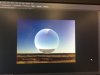First get some 360 degrees panoramic image. Find one or make your own.
Go to 3D->New Shape From Layer->Spherical Panorama. You'll get panoramic 3D sphere object.
Now add new layer and go to 3D->New Shape From Layer->Sphere. For this sphere remove Diffuse texture, set Diffuse color to black and Reflection to 100%
Select both layers in the Layers Panel and go to 3D->Merge 3D Layers.
Chances are PS positioned your spheres differently and wildly apart. So use Camera Walk tool and Camera rotate tool to move far enough from them to see them both. Select your reflective sphere with Mesh rotate tool, scale it down and move it inside panoramic sphere. Just so it disappears inside.
Now select Camera Walk tool and move the camera right inside panoramic sphere. That's write: just move closer and closer until the view switches to completely different meaning you are inside... Using Camera Walk and Camera rotate tool find the camera position that you like. This might take some effort...
Look around inside panoramic sphere using Camera rotate tool to locate your reflective sphere and use Mesh rotate tool on it to position and scale it where you really want it. This might take some effort again but
little by slowly makes it...
Finally you can use Zoom 3D Camera to adjust Field of View.

P.S. In my PS while working on this I had to temporally switch to Ray Tracer option with Reflections on in the Interactive Rendering group of Preferences->3D and only in the end Render the final result with OpenGL. Although this might not be the case on your computer...